I cannot hear sound notifications of my alerts
There may be several reasons why the alert sound does not work, provided that the Play sound check box in the editing dialog is checked and the alert is actually triggered.
1. Check your browser settings.
There may be browser settings that do not allow sounds to be played on the site. This can be solved by going to the browser settings.
- Google Chrome:
Click on three dots in the top right corner of the browser window → Settings

Privacy and Security → Site Settings
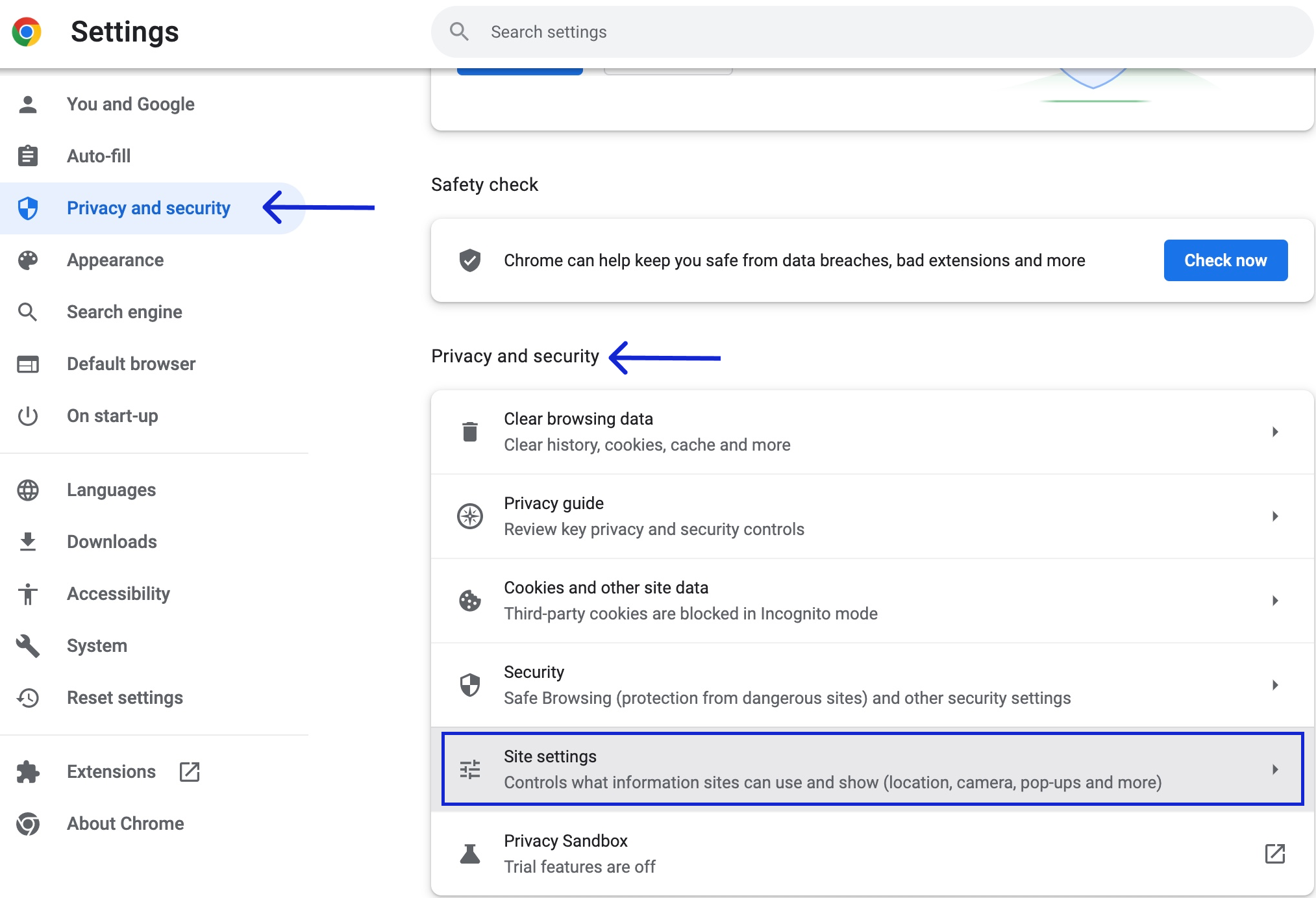
Permissions → Notifications → Allow "https://www.tradingview.com".
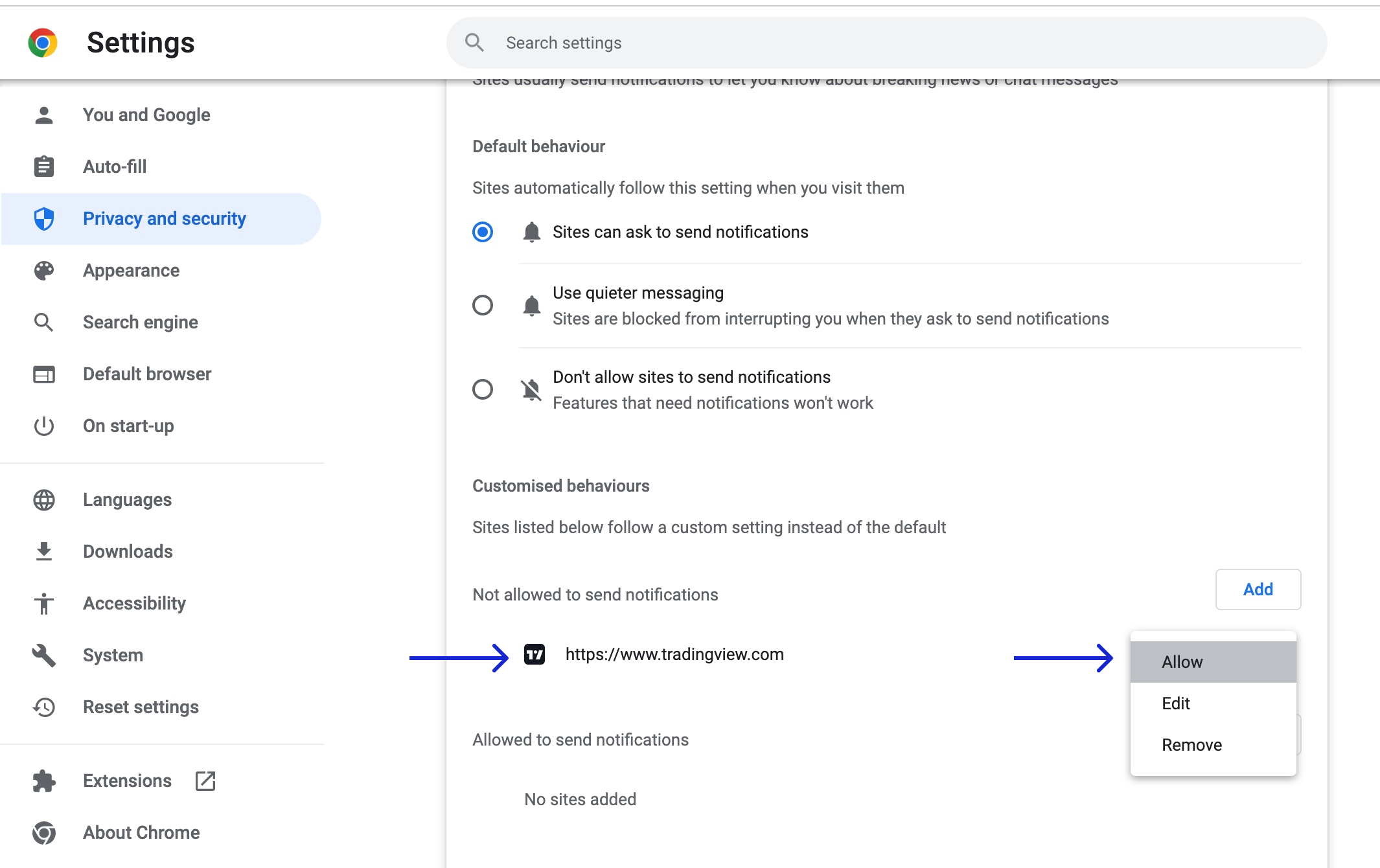
- Firefox:
Click on the permissions icon near to address bar and check if autoplay is allowed for tradingview.com. If not, switch the condition of the option to Allow Audio and Video.

- Safari:
Click on browser's name in the top left corner of the window → Settings for tradingview.com

Auto-Play → Allow All Auto-Play.
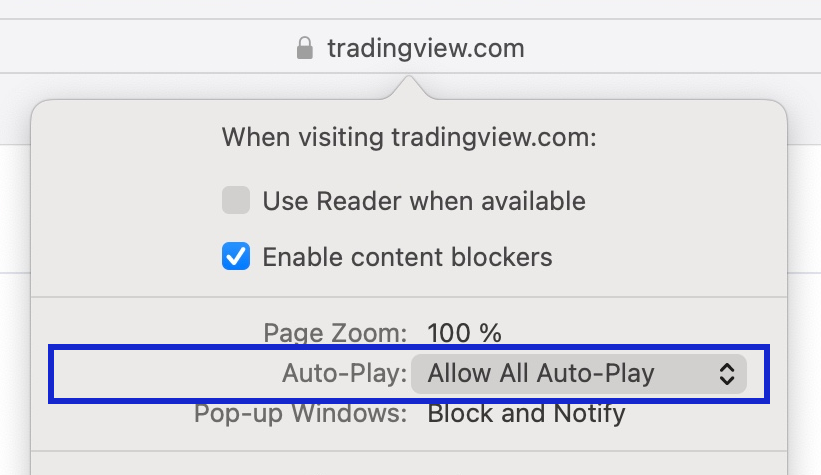
2. For Windows, you can also check a volume mixer.
Right-click on the Speakers icon on the taskbar, then select Open Volume mixer and in the appeared pop-up check whether the required sound volume level is set for the browser you are using.

3. Another reason that the sound alert does not work in Chrome can be a security policy of the browser. In case you've already enabled TradingView notifications in Chrome, try clicking on the page to activate its sound, especially if you have multiple tabs open. By doing this, it becomes enabled. If this doesn’t correct the issue, then unfortunately, we can't fix this with our efforts as it is defective browser behavior.
However, we can suggest trying to use another browser (i.e. Firefox) as a solution.