How to publish a video idea
All you need is a webcam and a mic to get started.
In order to record a video, simply go to the chart page and click the Publish button.
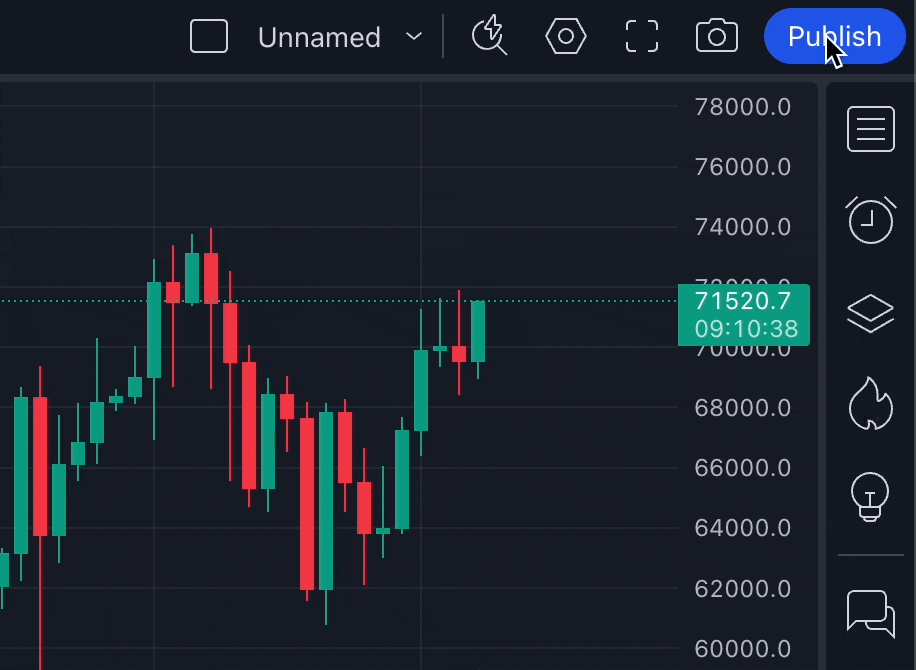
Your browser will request access to your webcam and mic. Note that TradingView has no control over the quality of audio and video in your video idea. The quality will depend on your webcam/mic settings, which is why we strongly suggest testing the quality beforehand. You also have the option of recording a video without having to post it.
Once you’ve given your browser access to your webcam and mic, make sure to select the screen that will be used in your video recording. You should be able to see a 3-second countdown timer after selecting the screen.

Note that you’ll be able to turn your mic and webcam on/off during the recording. In its default mode, the webcam is always turned off.

The duration of your video idea depends on your plan. If you have the Premium plan or one of our Pro plans, you can record videos up to 60 minutes long. If you're on a Basic, Essential, or Plus plan, the maximum video length is 20 minutes. The recording will stop once it reaches the time limit. A countdown timer will notify you that you are about to run out of time.

Regardless of whether you pressed the Stop & Publish button or simply ran out of time, you should be able to see a dialog window that shows what you’ve recorded. Your video is being uploaded and you will have to wait until the end of its upload. If it all looks good and you are ready to continue, simply click the Continue to Publishing button.

The next step is identical to regular ideas — simply complete all required fields and wait for the video idea to appear on our platform.