How do I hide/display an indicator in the Android app?
There are two ways to hide or make the indicator visible again:
Option 1. Click on the eye icon in the indicator legend:

Option 2.
- Open the Analysis Hub menu (near Drawings icon) in the lower toolbar;
- Scroll it down;
- Click on the Object Tree icon:

- Select the necessary indicator and change its visibility settings in the pop-up window:
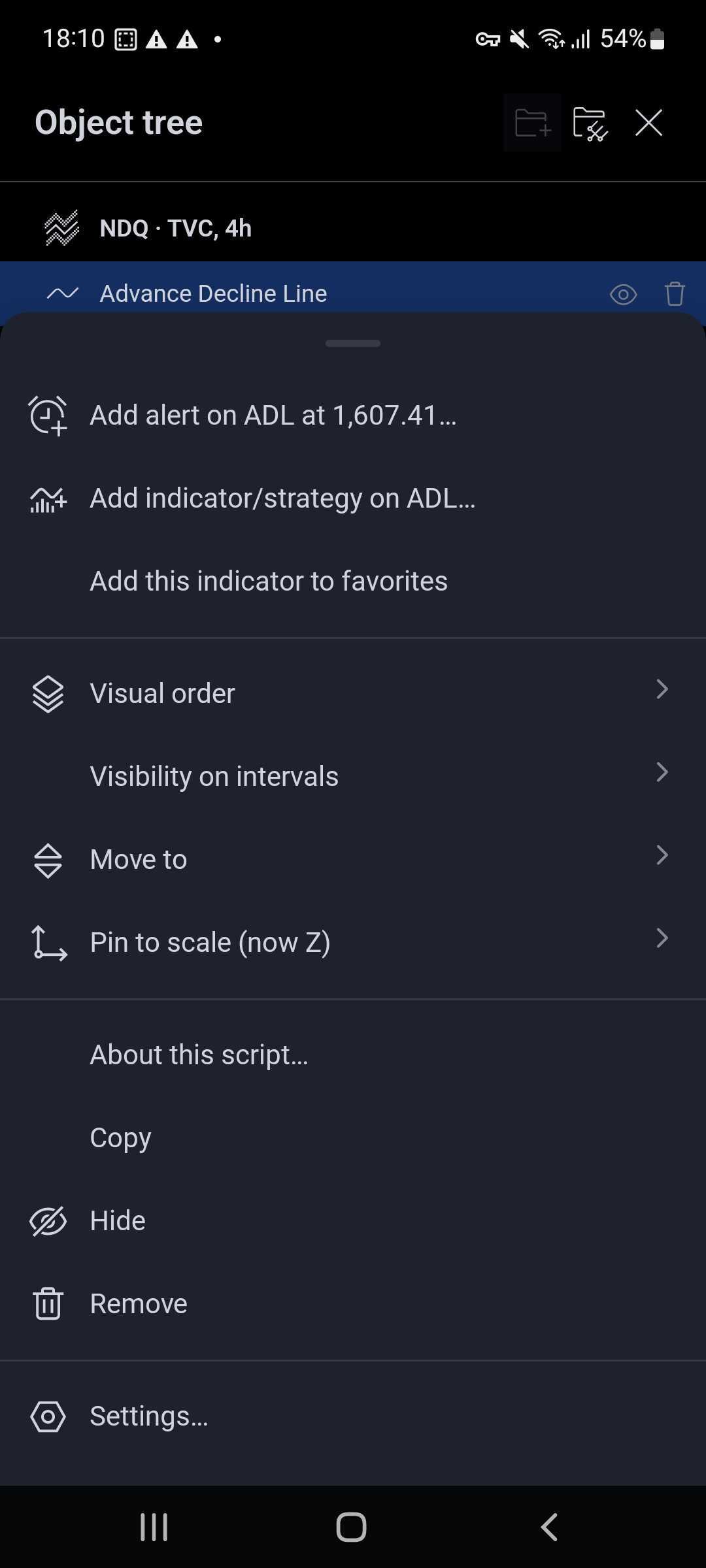
You can edit your drawing tools in the same way.