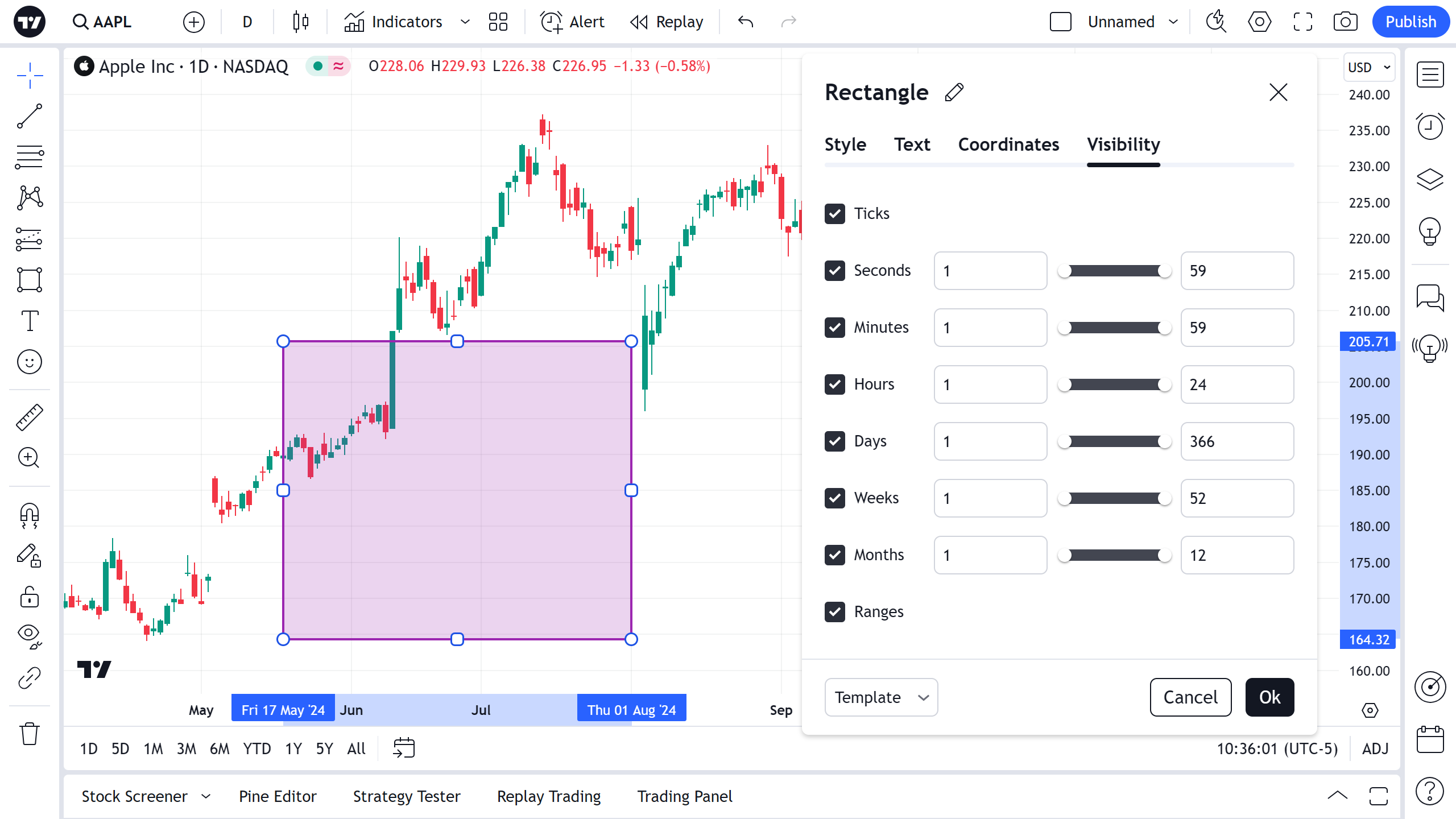Rectangle
Application
This is a simple tool for drawing rectangles on a chart. It is usually used to highlight an area of high interest.
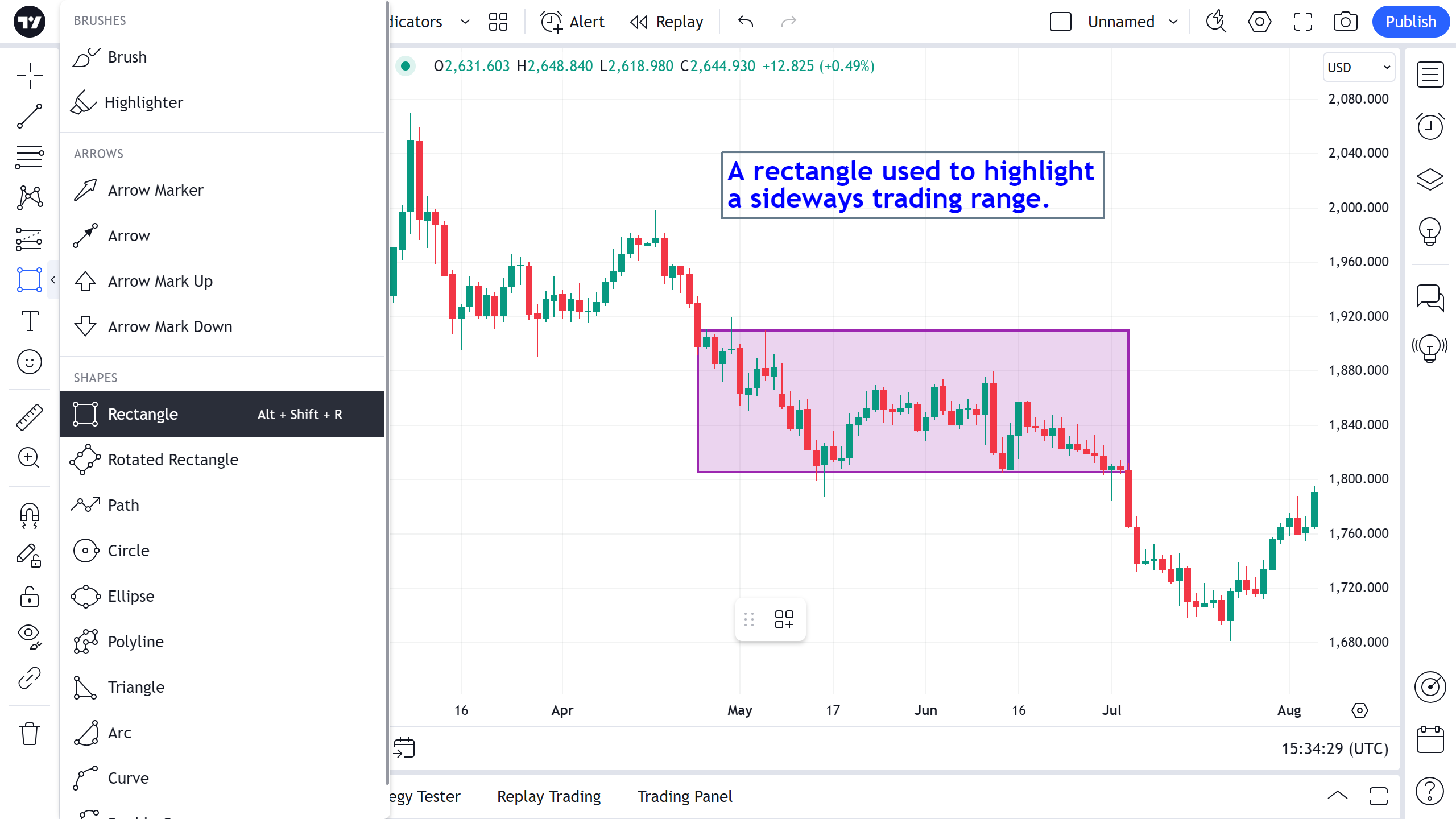
If you want to draw a square, hold down the Shift key while drawing.
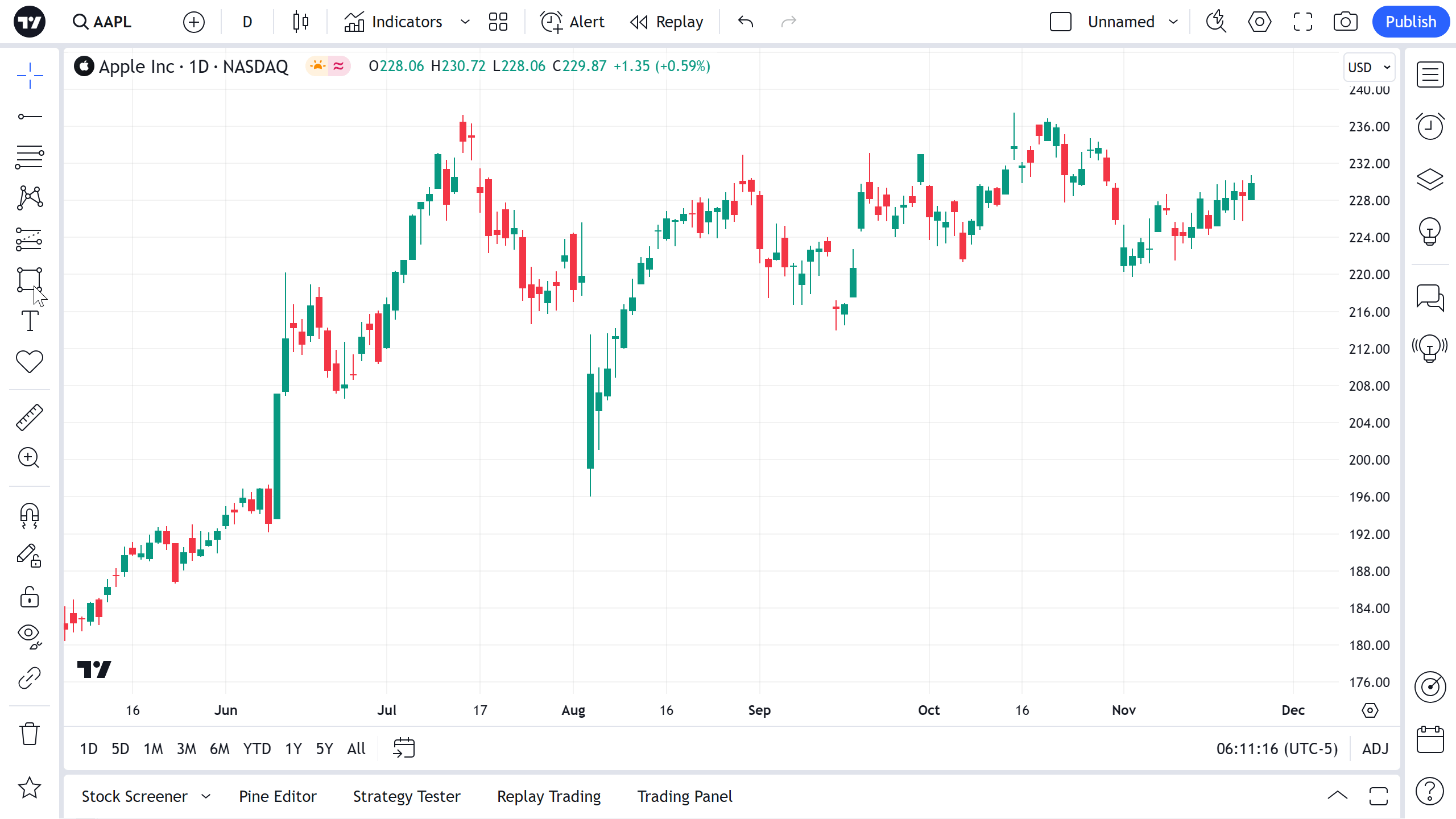
Style
In the settings window, on the Style tab, you can change the design of the drawn rectangle.

Border
Sets the color, thickness and line type of the border.
Middle line
Activates the central line and sets the color, thickness and line type.
Background
Toggles the visibility, color and opacity level for the rectangle background.
Extend right
Extends the rectangle to the right indefinitely.
Extend left
Extends the rectangle to the left indefinitely.
Text
In the settings window on the Text tab, you can add a text note.
Using the appropriate settings, you can set the desired color, size, font style and location.
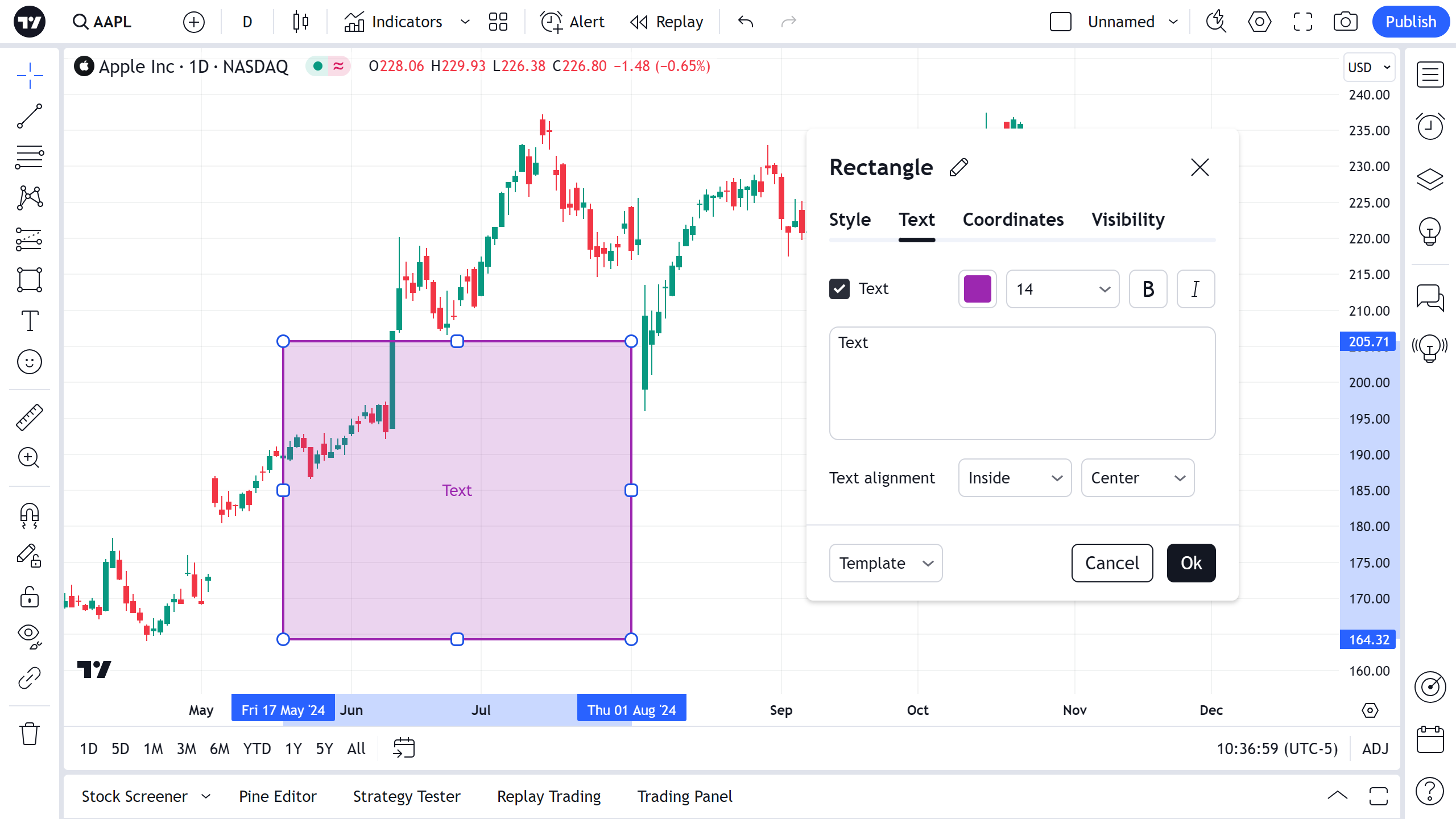
You can also edit the text of a rectangle directly on the chart – you just need to click on the text field in the center of the drawing, and you can type.
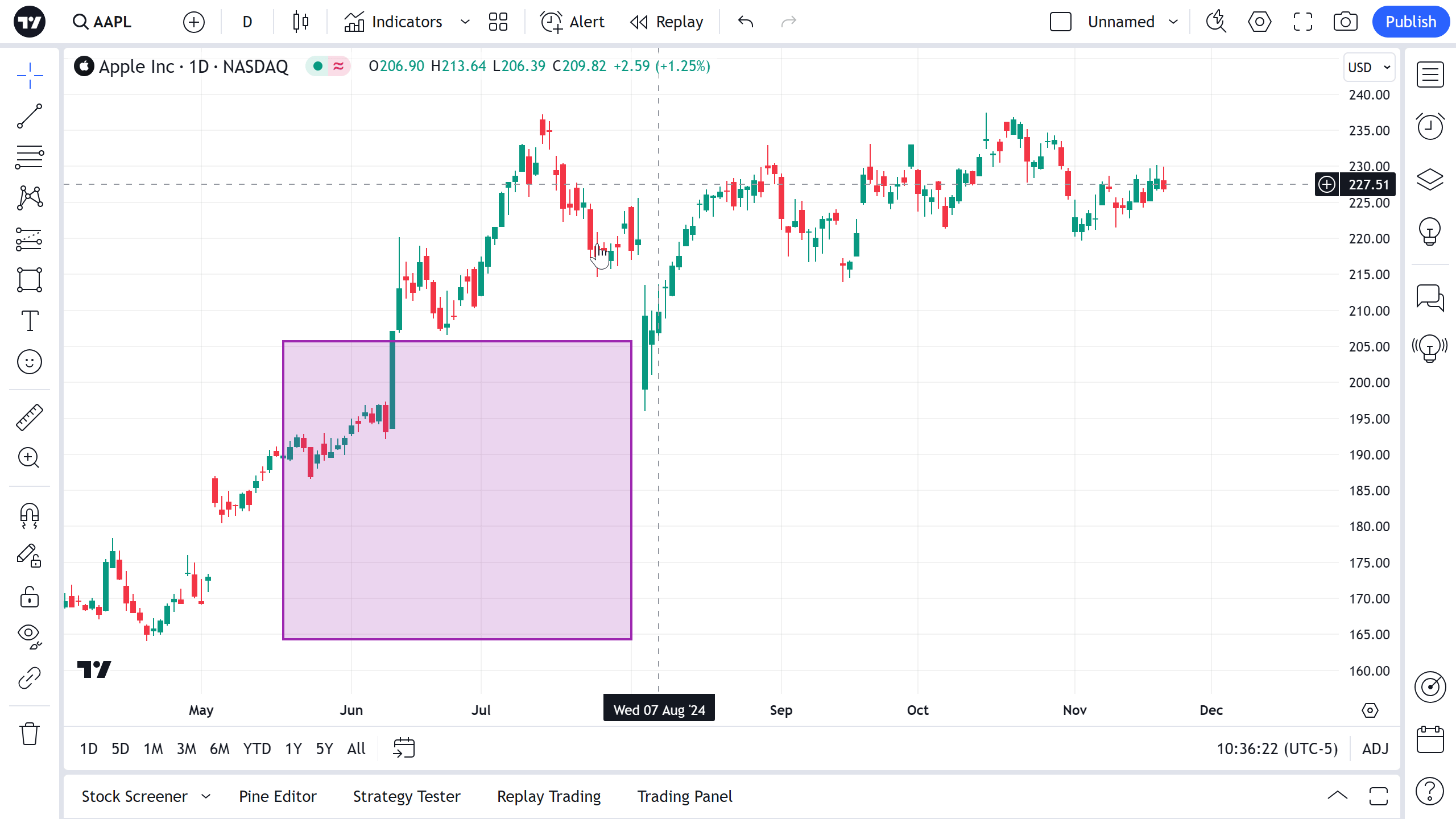
Coordinates
In the settings window on the Coordinates tab, you can set the position of the rectangle points on the price scale (by setting the price) and the time axis (by setting the bar number).

Visibility
In the settings window, on the Visibility tab, you can configure for which timeframes the rectangle is displayed on the chart.