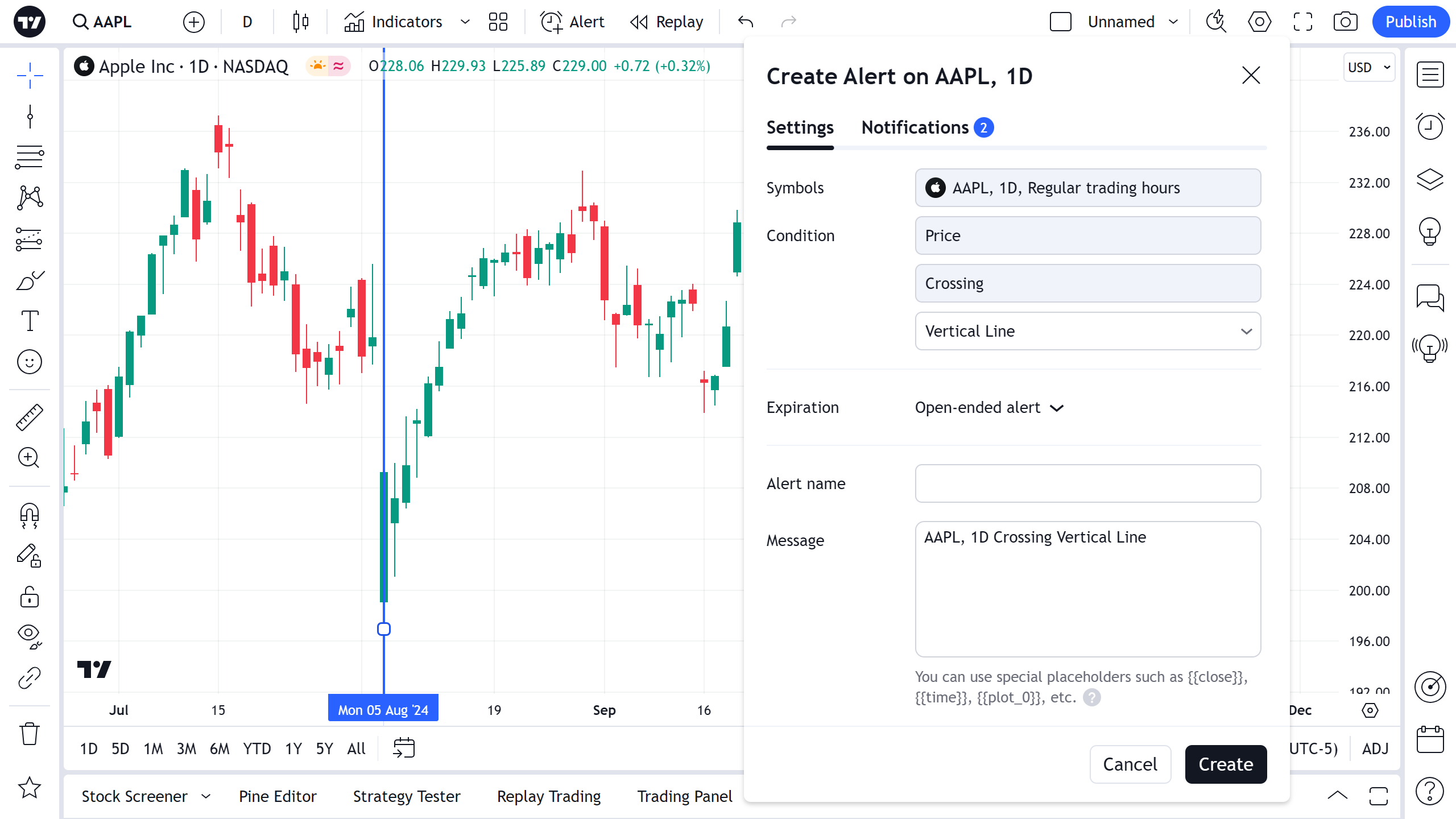Vertical Line
Application
Vertical lines are often used to highlight some section of time within a data series.
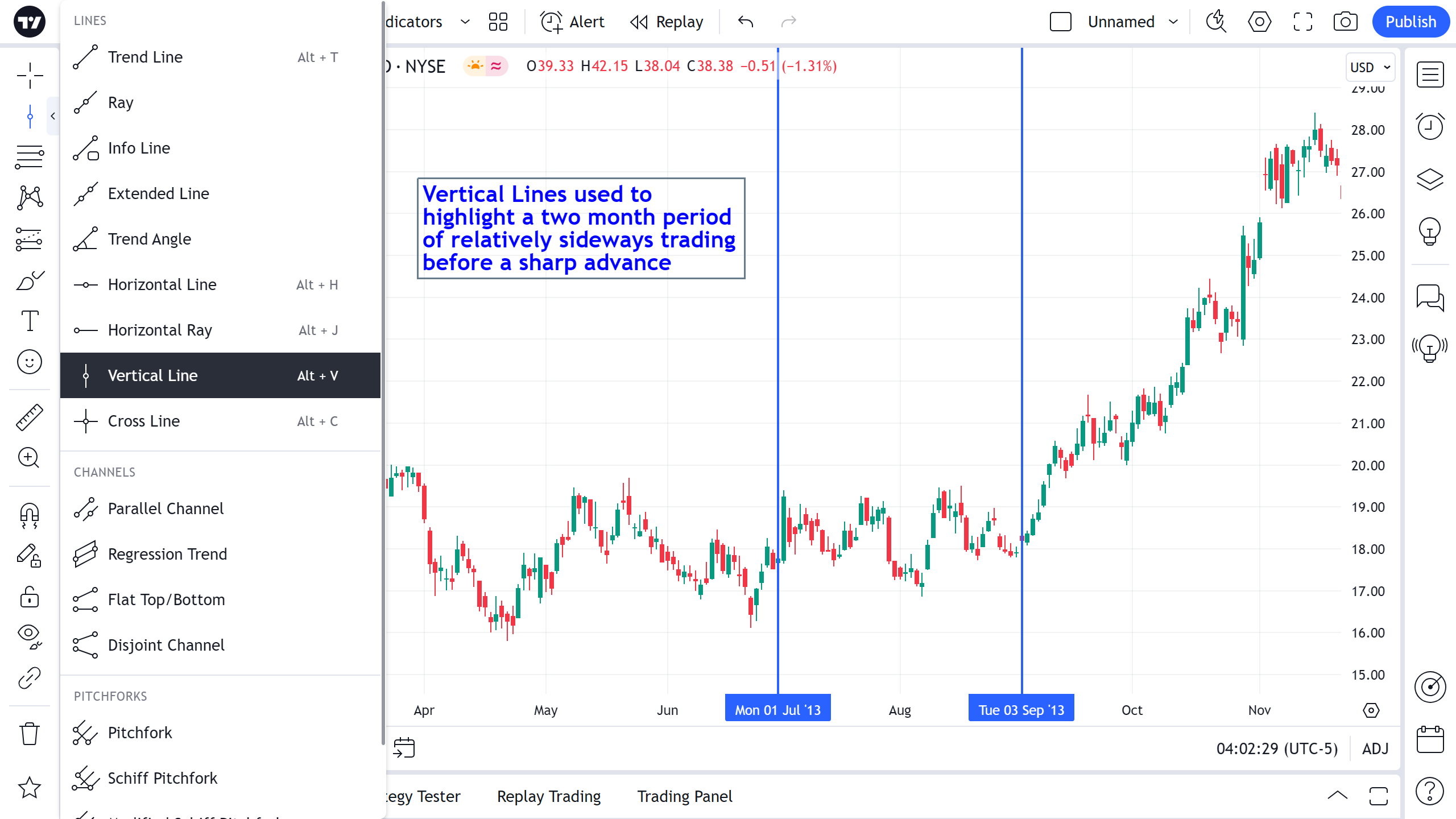
If you enjoy using shortcuts, simply hover the point where you want the vertical line to appear and press Alt + V:
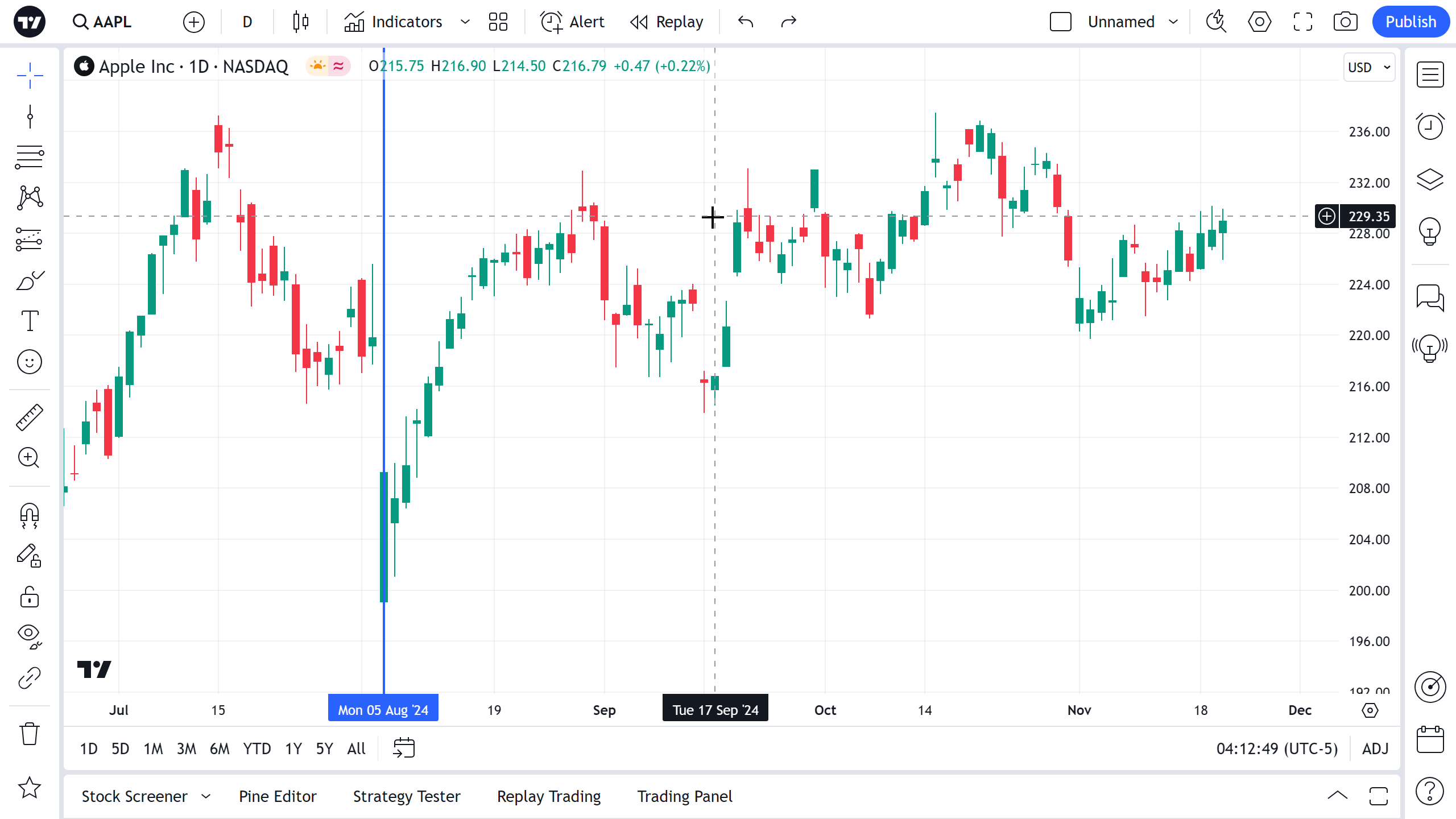
Style
In the Style property dialog, it is possible to change the appearance of a vertical line:

Line
Can change the color and opacity of the vertical line as well as its thickness and the line style.
Extend
Extends the vertical line through the Indicator panes.

Time Label
Toggles the visibility of the time value of the vertical line on the horizontal axis.
Text
In the Text property dialog, it is possible to change the text format.
When the Text checkbox is active, a text may be entered in the text box to be displayed beside the vertical line. You can change the text color and font size. You can also choose to bold and/or italicize the text. Text Alignment and Text Orientation drop-downs allow to set the text position along the vertical line.

You can edit the text of a vertical line directly on the chart – you just need to click on the text field, and you can type.

Coordinates
In the Coordinates properties dialog, you can set precisely the position of the Vertical Line on the time scale by setting the bar number:

Visibility
In the Visibility properties dialog, you can switch displaying of a Vertical Line drawing on charts of different timeframes:
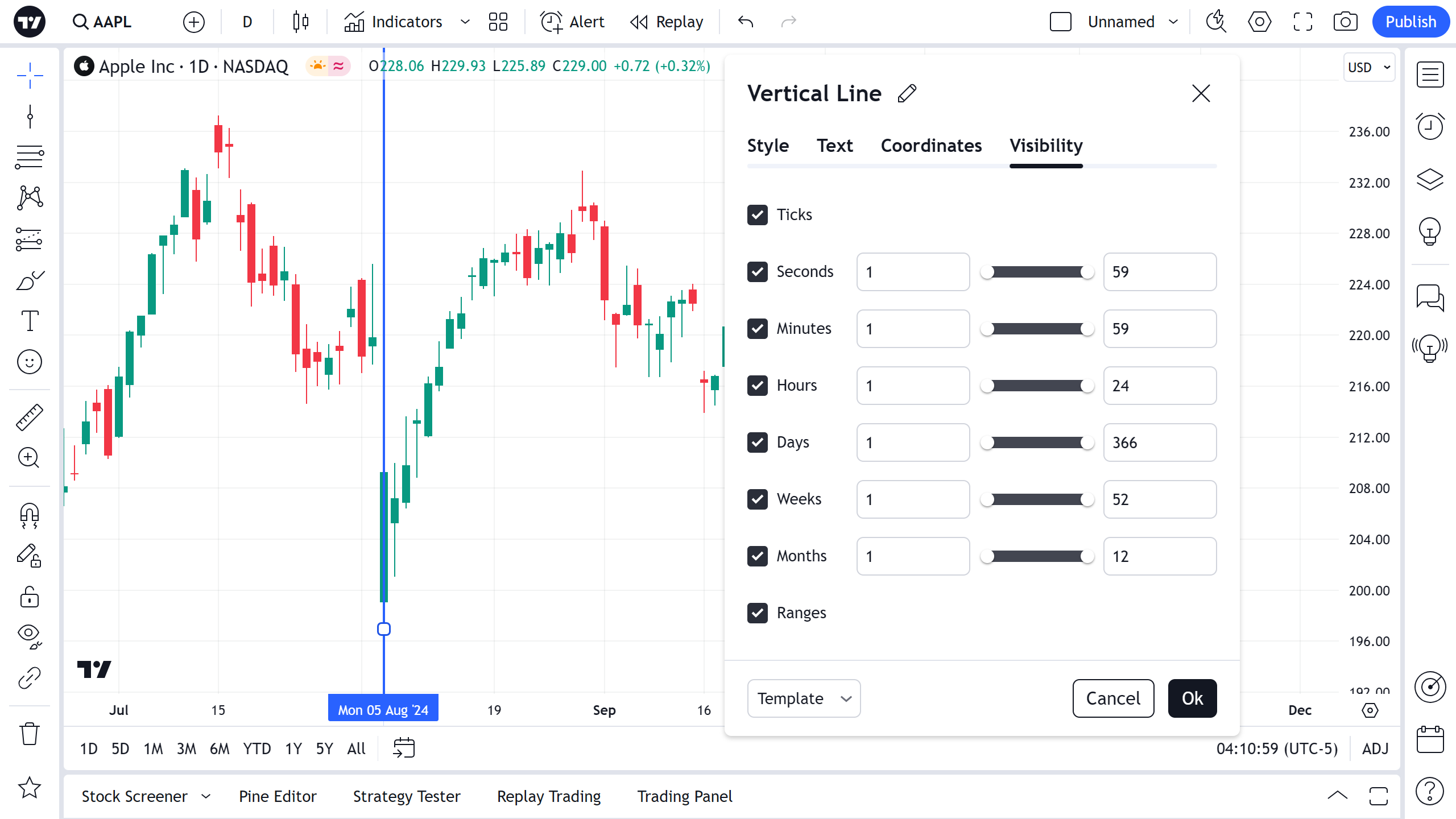
Alert
It is possible to set an alert to get notified if the series crosses the vertical line on a chart. Use the clock icon in floating drawing toolbar or in right click menu on the drawing itself:
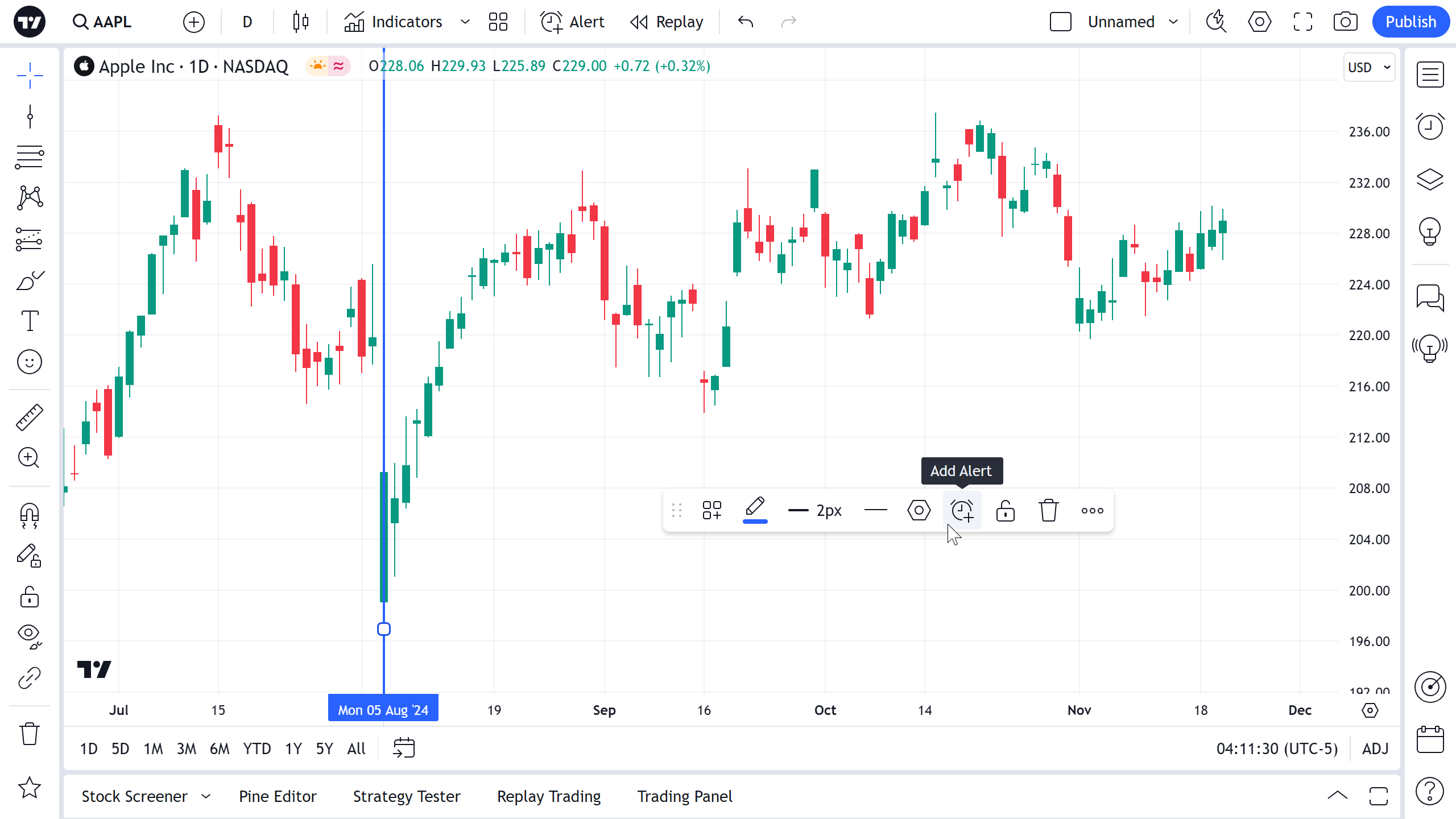
Then select a condition, periodicity and preferable method of notification and press Create: