Regression Trend
Application
Regression Trends can be used in a way similar to parallel channels. The main difference is that there are upper and lower bands which are set a user defined number of standard deviations away from a base line. This is a good tool to use to determine when a price is unusually far away from its baseline.
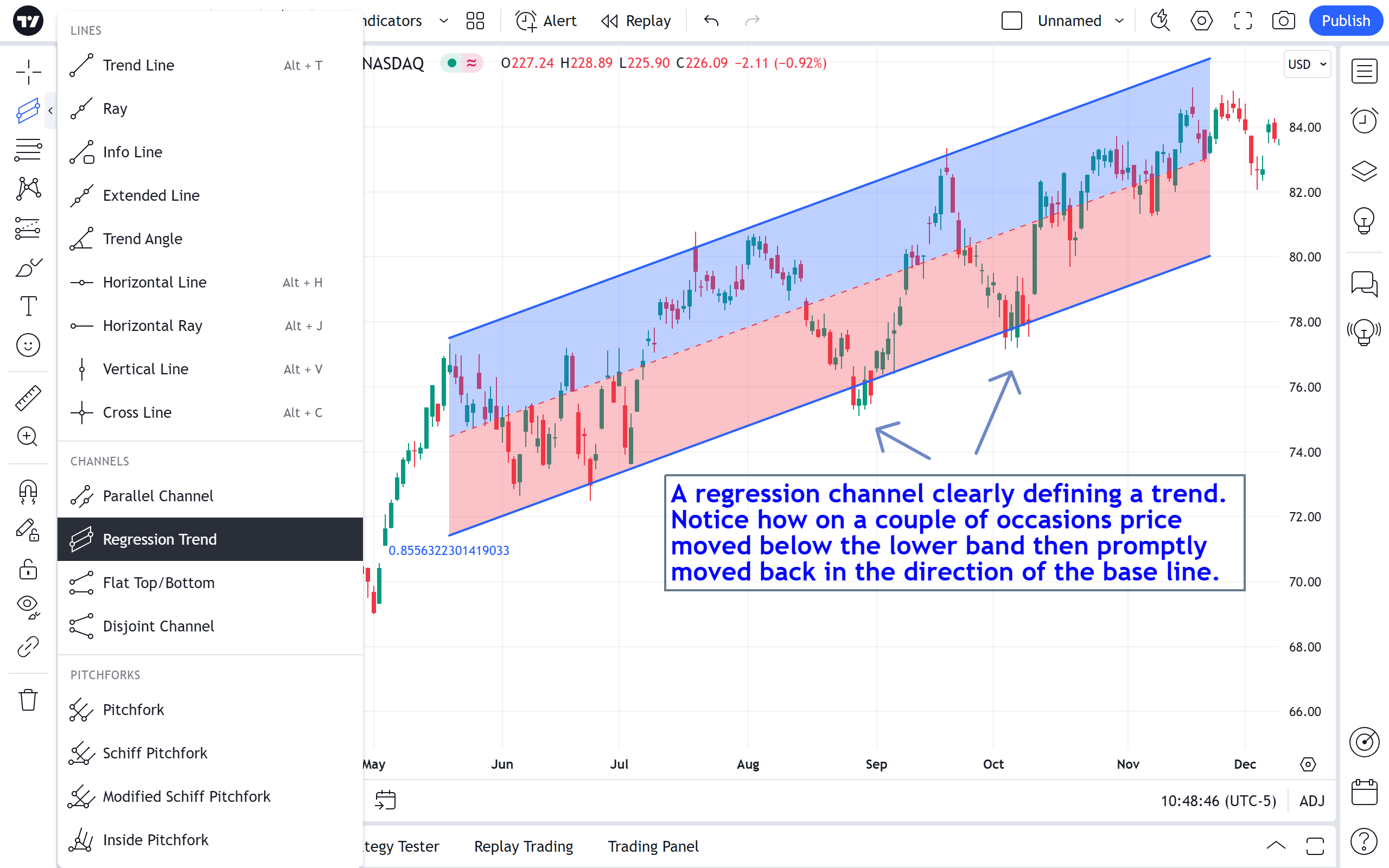
Inputs
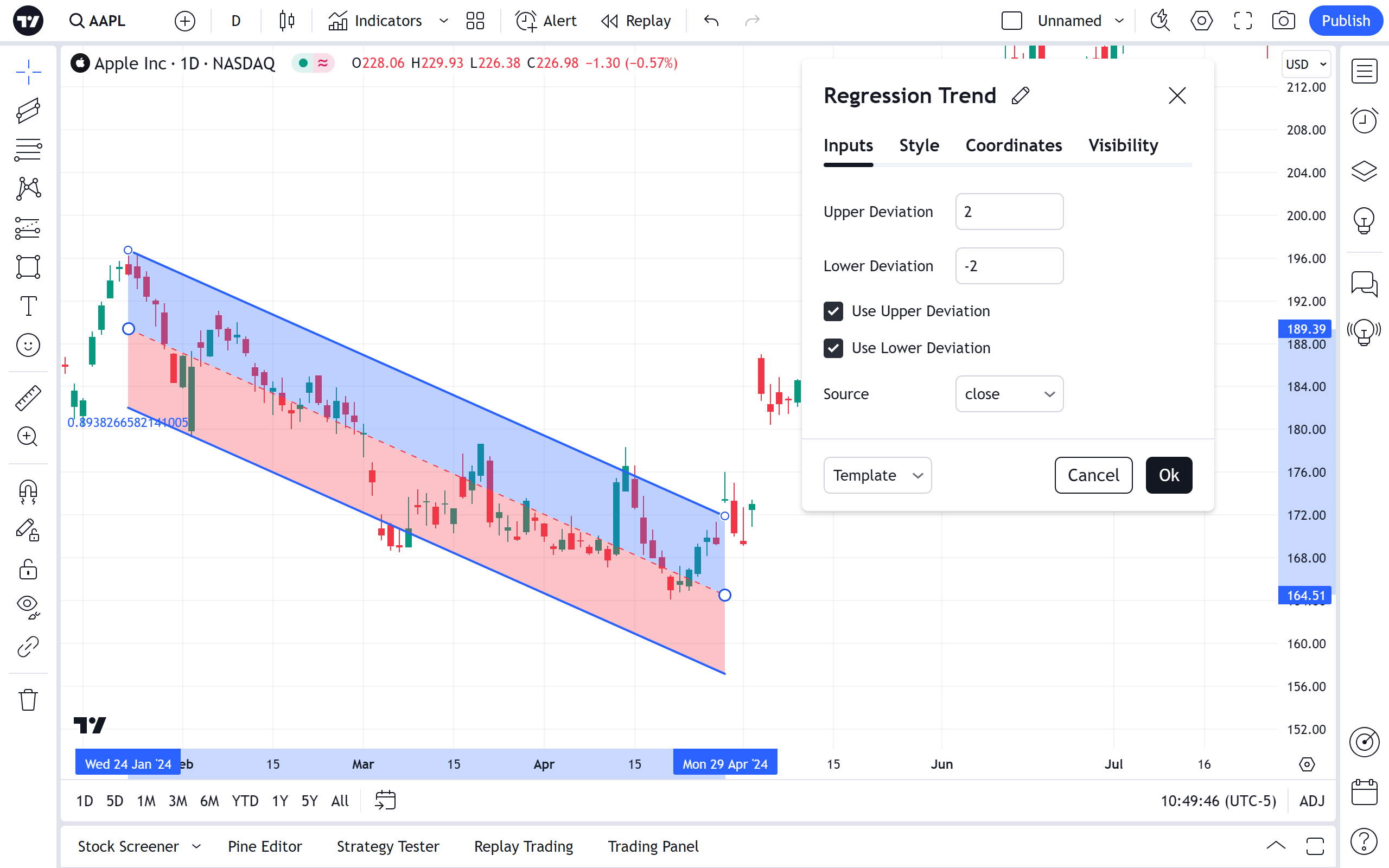
Upper Deviation
Determines the number of standard deviations away from the base to set the upper channel. Essentially this sets the distance between the center base and the edge of the upper channel.
Lower Deviation
Determines the number of standard deviations away from the base to set the lower channel. Essentially this sets the distance between the center base and the edge of the lower channel.
Use Upper Deviation
Toggles the use/visibility of the upper channel.
Use Lower Deviation
Toggles the use/visibility of the lower channel.
Source
Sets the price source to calculate the channel position.
Style
In the Style property dialog, it is possible to change the appearance of a regression trend:
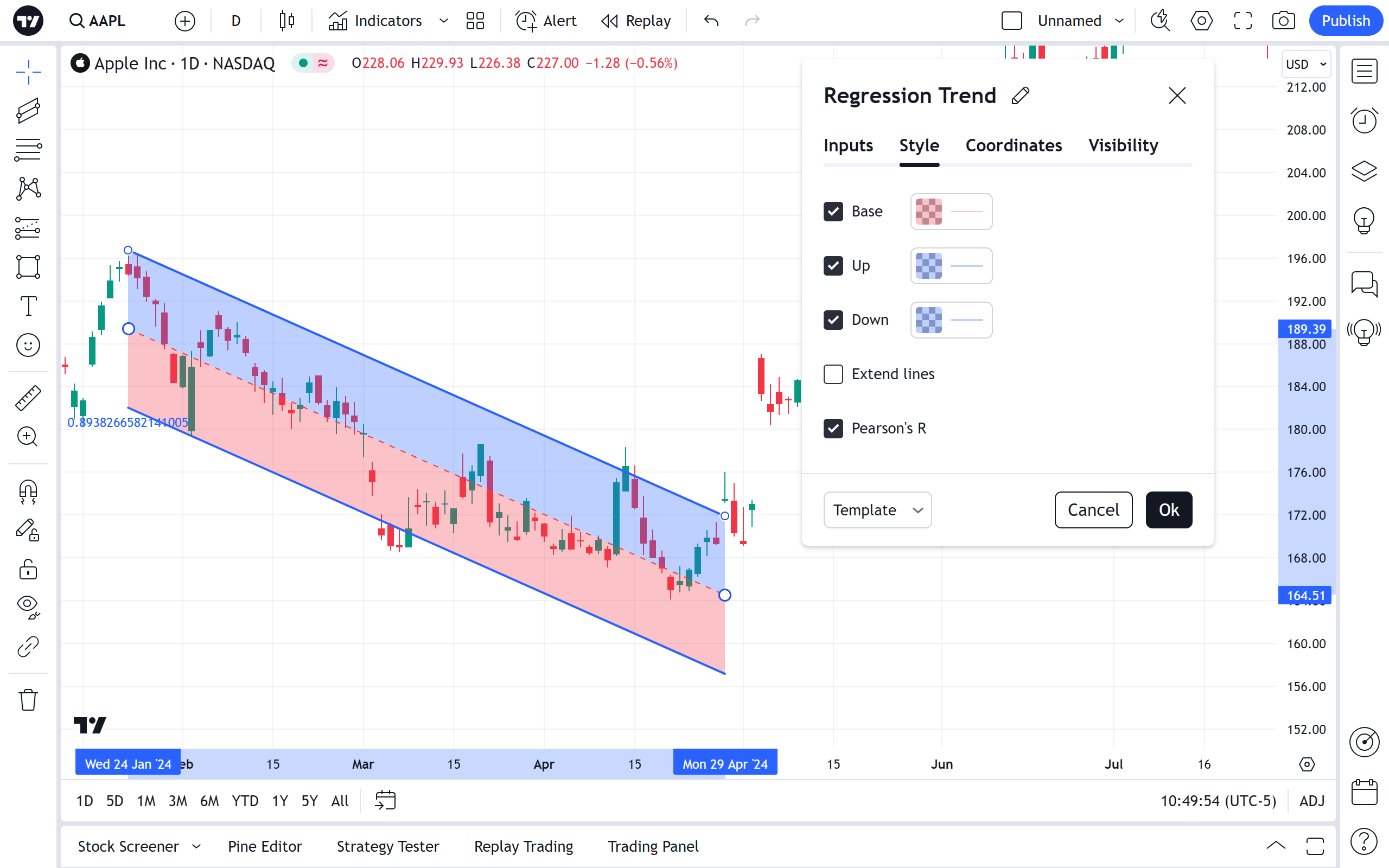
Base
Sets the color, thickness and line style of the base line and the lower channel background. Checkbox beside toggles the base line visibility.
Up
Sets the color, thickness and line style of the upper channel as well as its border's thickness and line style. Checkbox beside toggles the upper channel visibility.
Down
Sets the color, thickness and line style of the lower channel as well as its border's thickness and line style. Checkbox beside toggles the lower channel visibility.
Extend Lines
Toggles the option to extend the channel lines indefinitely to the right, even when out of the current chart view.
Pearson's R
This checkbox toggles visibility of the text displaying Pearson's correlation coefficient value between the two points of the regression trend.
Coordinates
In the Coordinates properties dialog, you can set precisely the position of the Regression Trend's points on the time axis by setting the bar number:
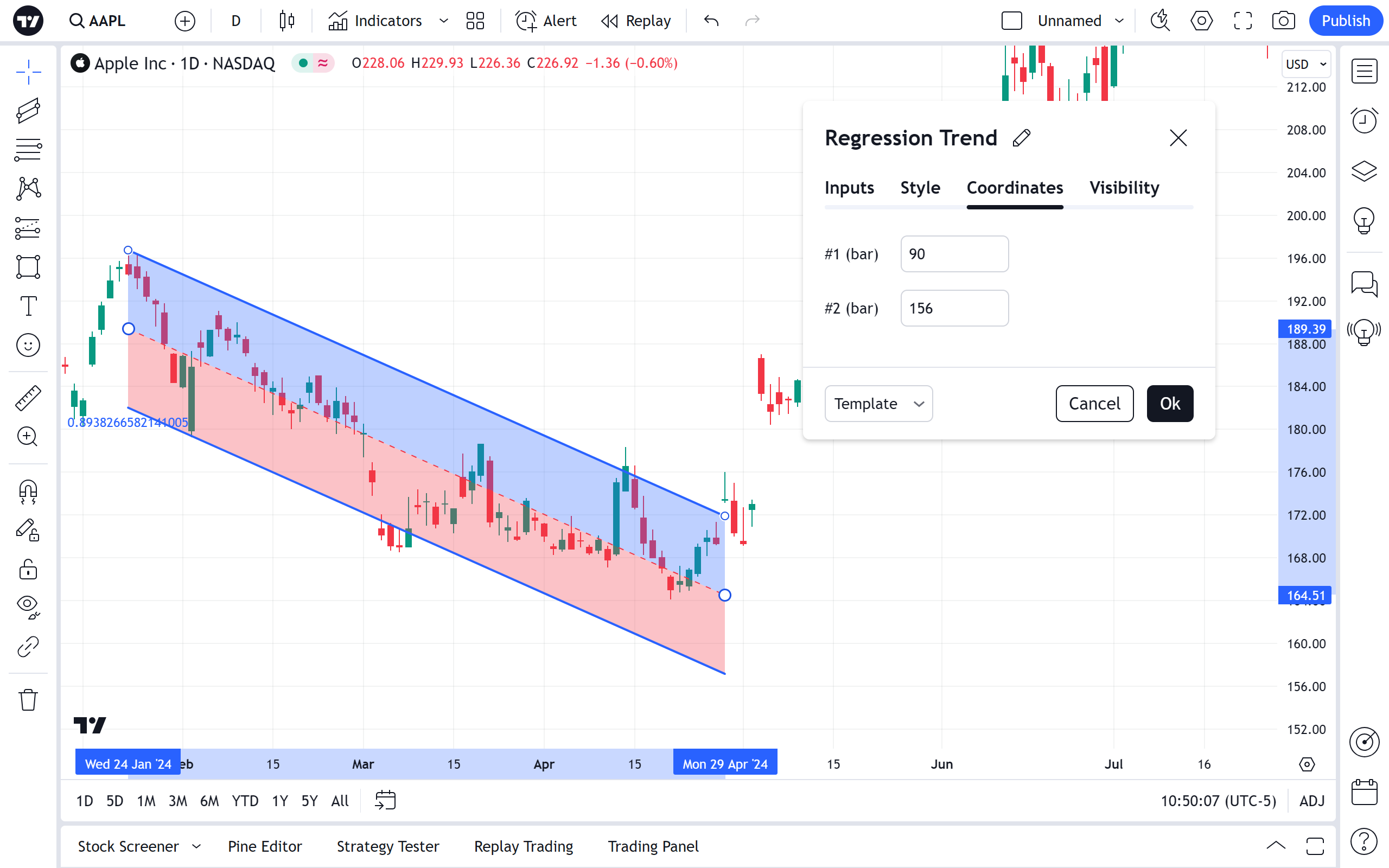
Point 1 Bar
Allows for the precise placement of the regression trend's first point using a bar number.
Point 2 Bar
Allows for the precise placement of the regression trend's second point using a bar number.
Visibility
In the Visibility properties dialog you can switch the Regression Trend displaying on charts of different timeframes:
