Ray
Application
The Ray is similar to the Horizontal Ray except that it can be orientated in any direction. The first point of a ray defines the origin, and the second point defines the direction. To draw it, place the initial point at any location on the chart and the second point in the desired direction. The ray will extend in that direction indefinitely.

Style
In the Style property dialog, it is possible to change the appearance of the Ray:

Line
Sets the color, opacity, thickness and style of a ray. Also, in the last two drop-downs of Line section, an arrow-shaped end may be set instead of a normal one for the left or right end of the ray:
Middle point
Toggles the visibility of the mid-point between the ray's initial points.
Price labels
Toggles the visibility of price values of the ray's two points on the price axis
STATS
Checkboxes Price range, Percent change, Change in pips, Bars range, Date/time range, Distance, Angle allow to display the label with the relevant information beside the ray on a chart.
Position for this label is to be selected in Stats position drop-down menu.
Price range
Toggles the visibility of text displaying the price range between the ray's initial points.
Percent change
Toggles the visibility of text displaying the percent change in price between the ray's initial points.
Change in pips
Toggles the visibility of text displaying the price change between the ray's initial points.
Bars range
Toggles the visibility of text displaying the number of bars between the ray's initial points.
Date/time Range
Toggles the visibility of text displaying the date/time range between the ray's initial points.
Distance
Toggles the visibility of text displaying the specific distance (in terms of periods) between the ray's initial points.
Angle
Toggles the visibility of text displaying the inclination angle of the ray (in degrees).
Always Show Stats
If this checkbox is not selected, Stats will appear beside only when the ray is selected by mouse click.
Text
In the Text property dialog, it is possible to change the text format.
When the Text checkbox is active, a text may be entered in the text box to be displayed beside the ray. You can change the text color and font size. You can also choose to bold and/or italicize the text. The Text alignment drop-down allows to set the text position along the ray.
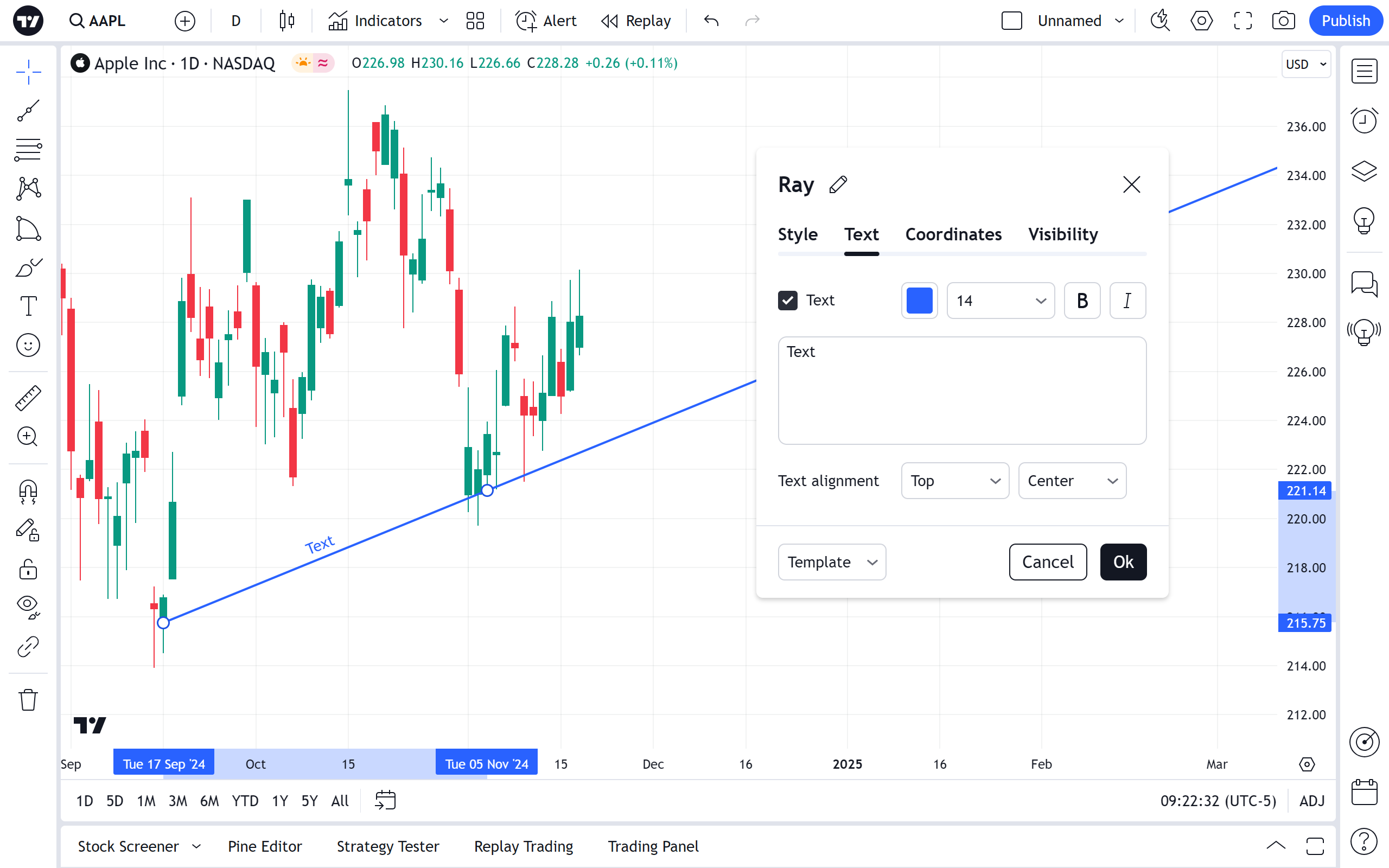
You can edit the text of a ray directly on the chart – you just need to click on the text field, and you can type.
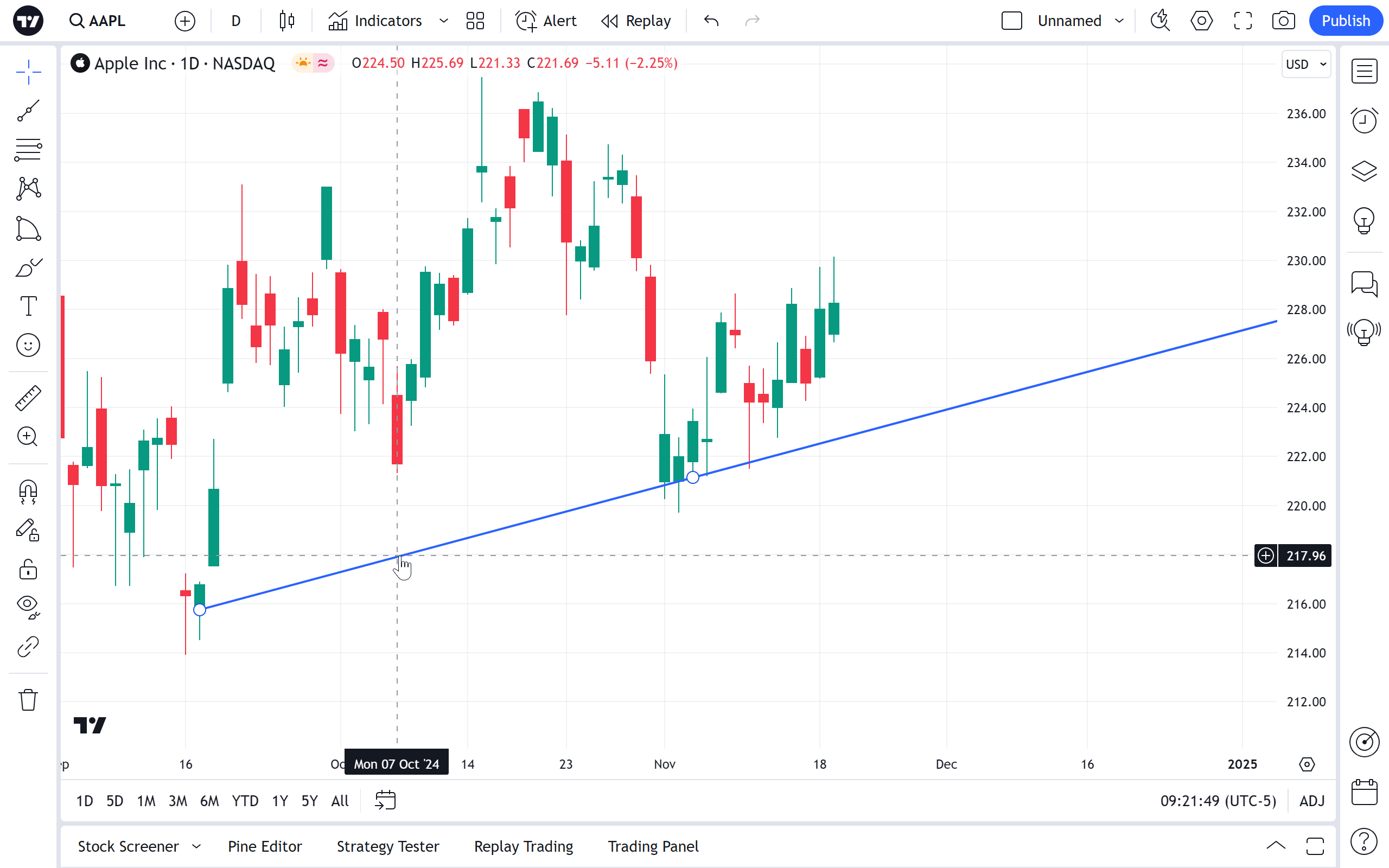
Coordinates
In the Coordinates properties dialog, you can set precisely the position of the ray's initial points on the price scale (by setting the price) and the time scale (by setting the bar number):

Price 1
Allows for the precise placement of the ray's first point (Price 1) using a bar number and price.
Price 2
Allows for the precise placement of the ray's second point (Price 2) using a bar number and price.
Visibility
In the Visibility properties dialog, you can switch displaying of the ray on charts of different timeframes:
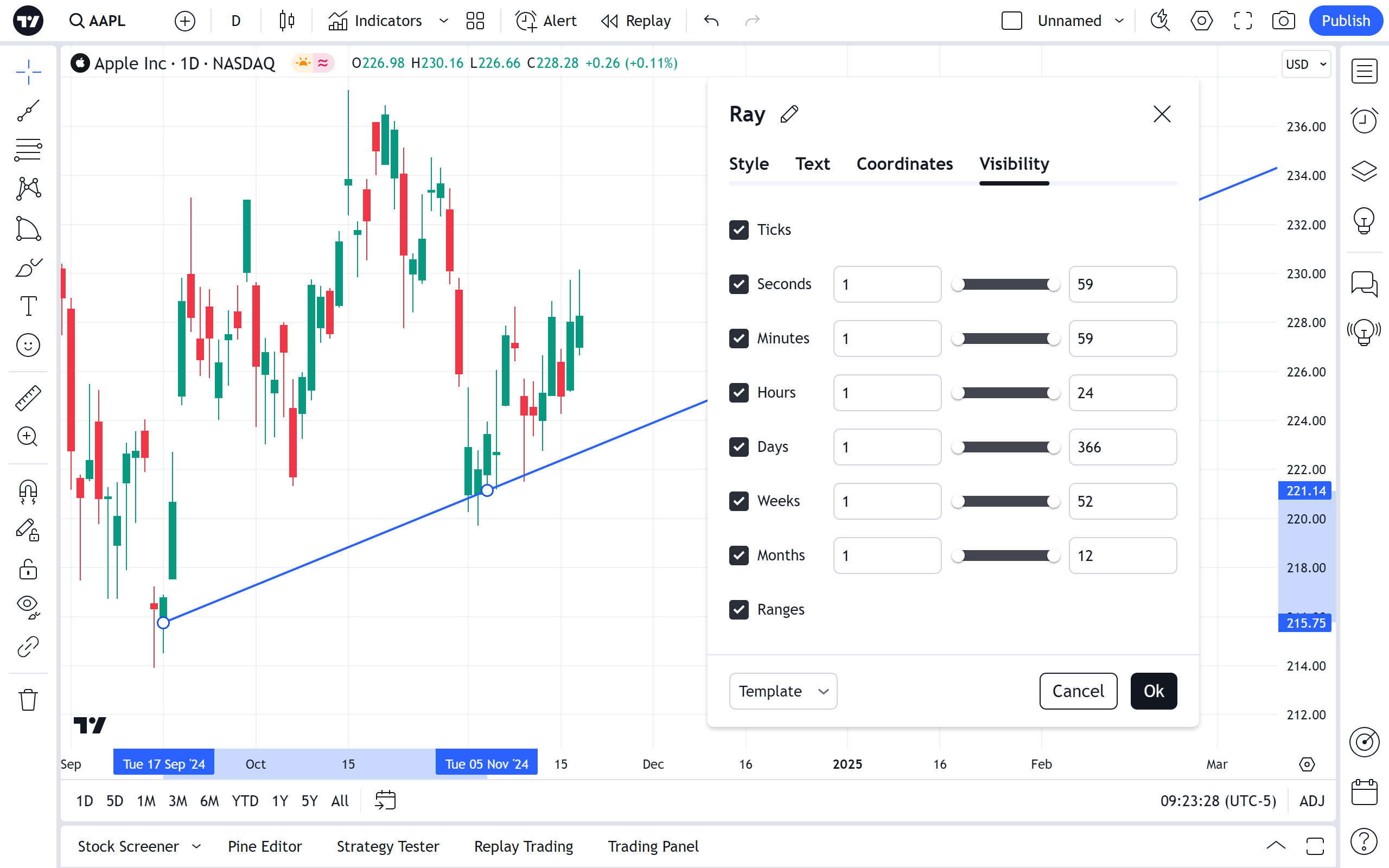
Alert
It is possible to set an alert to get notified when a series crossed the ray on a chart. Use the clock icon in floating drawing toolbar or in right click menu on the ray itself:

Then select a condition, periodicity and preferable method of notification and press Create:
