Horizontal Line
Application
Horizontal lines are often used to make a note of a specific price. They can also be very useful when marking off levels of support and resistance. Much like Extended Lines (which may be drawn in any direction), Horizontal Lines continue on in their respective direction indefinitely.

You can draw a horizontal line using the hotkey - just select the point and press Alt+H:
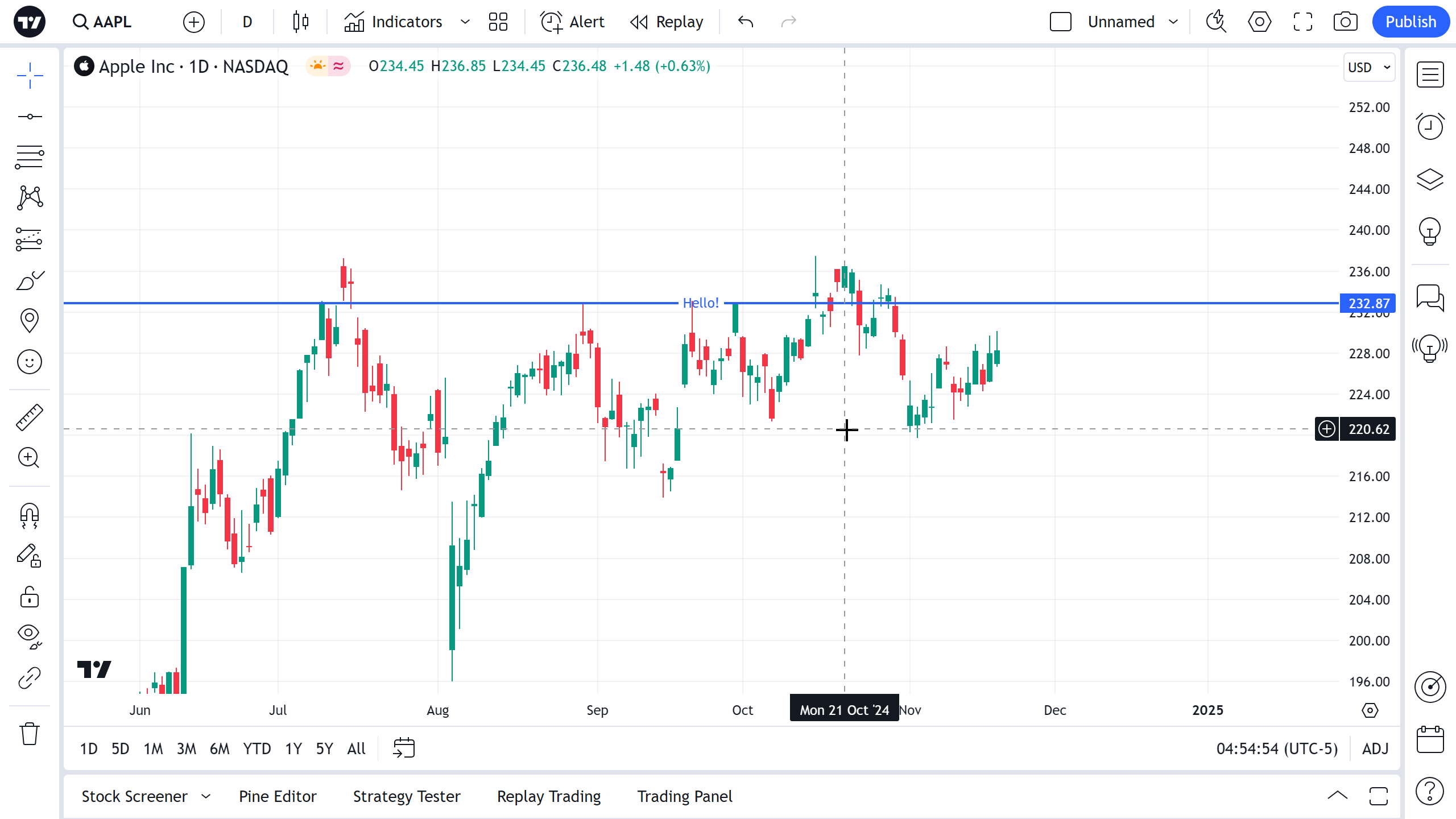
Style
In the Style property dialog, it is possible to change the appearance of the horizontal line:

Line
Can change the color, opacity and thickness of the horizontal line as well as the line style.
Price label
Toggles the visibility of the price value of the horizontal line on the price axis.
Text
In the Text property dialog, it is possible to change the text format.
When the Text checkbox is active, a text for displaying beside the horizontal line may be entered in the text box. Text color and opacity, font size, bold and italic attribute may be assigned in the drop-downs next to the checkbox. Text alignment drop-downs allow to set the text position along the horizontal line.
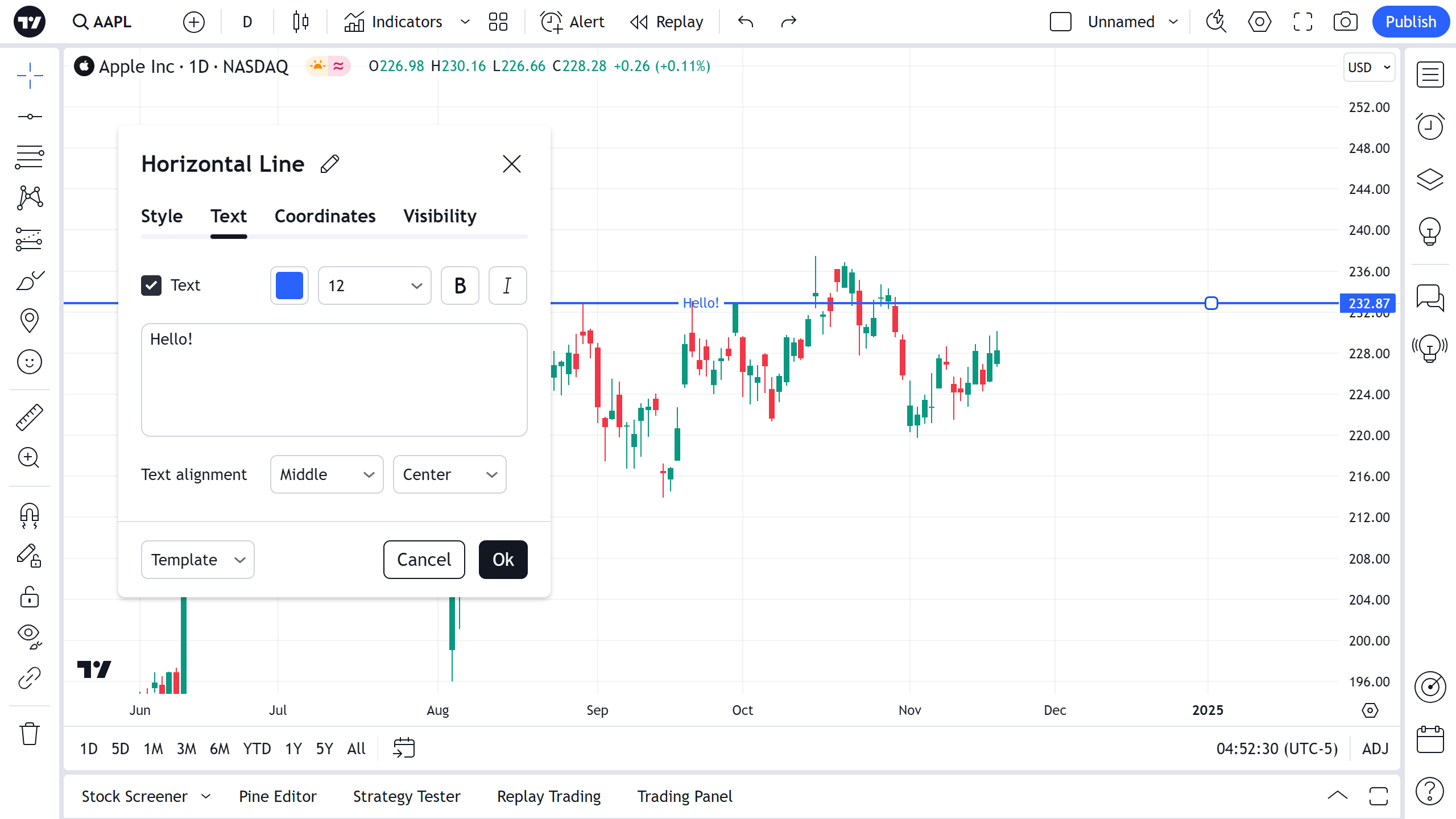
You can edit the text of a horizontal line directly on the chart – you just need to click on the text field, and you can type.
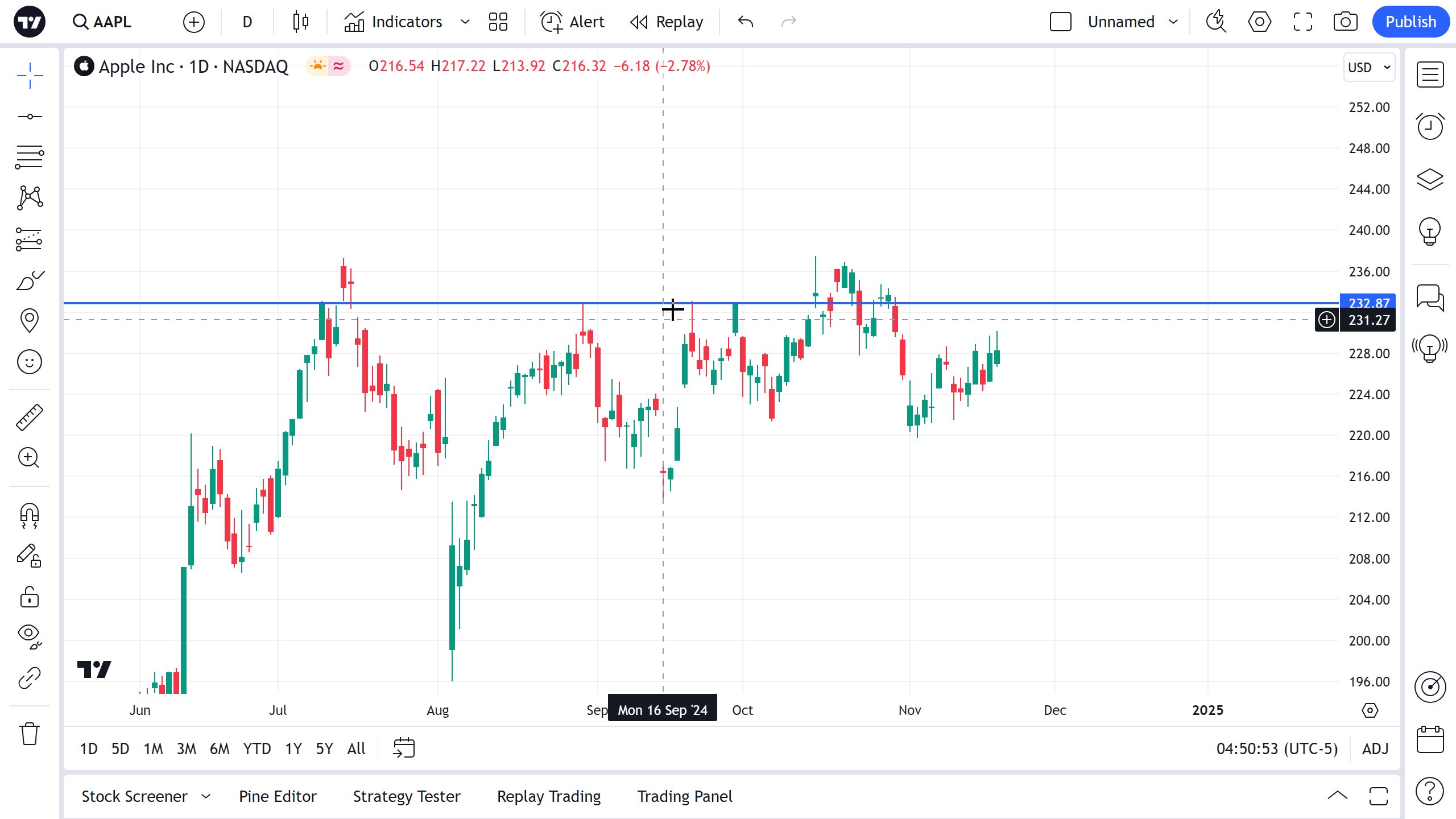
Coordinates
In the Coordinates properties dialog, you can set precisely the position of the Horizontal Line on the price scale (by setting the price).

Visibility
In the Visibility properties dialog, you can switch displaying of a Horizontal Line on charts of different timeframes:

Alert
It is possible to set an alert to get notified when a series crosses the horizontal line on a chart. Use the clock icon in floating drawing toolbar or in right click menu on the horizontal line itself:
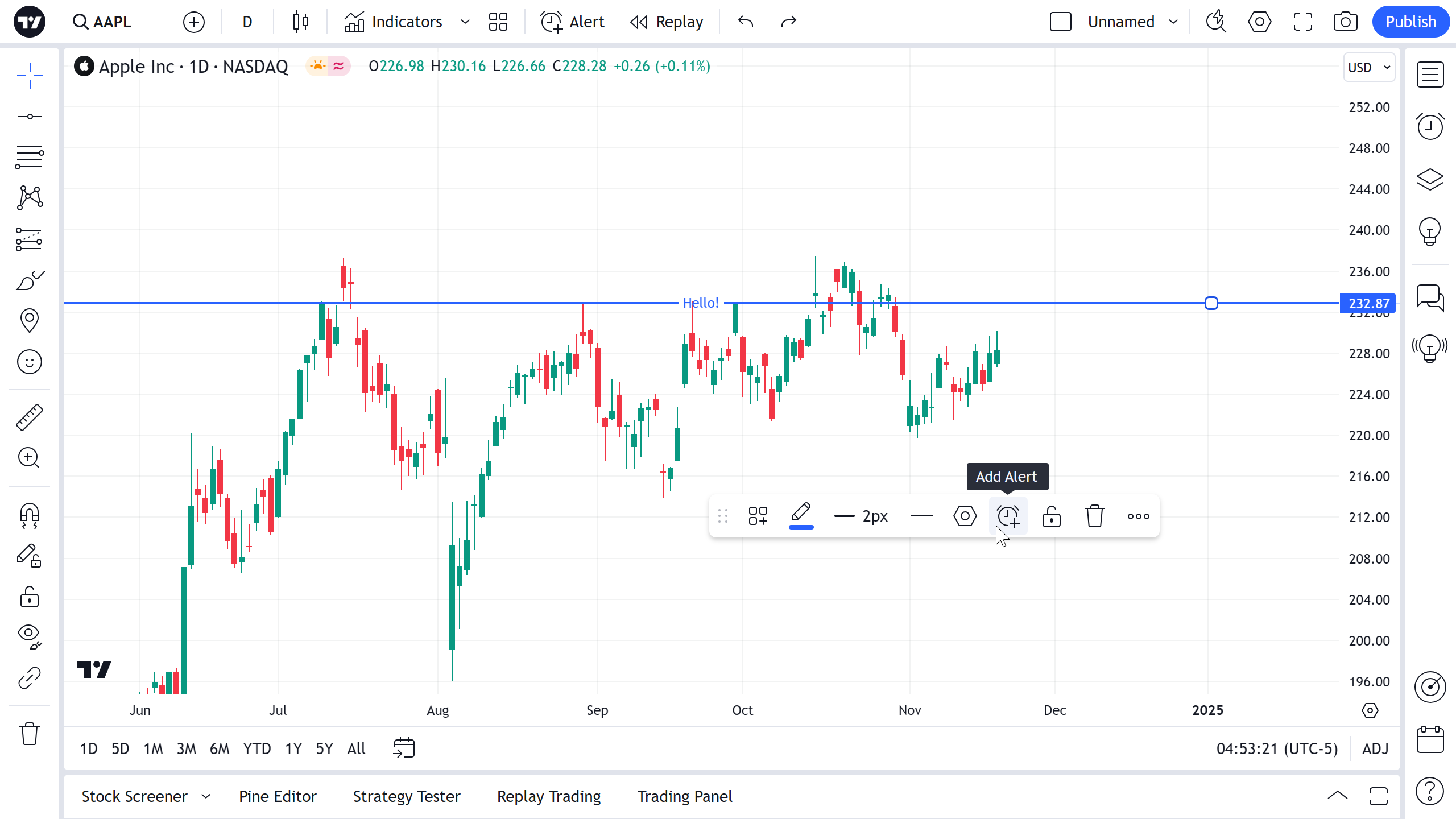
Then select a condition, periodicity and preferable method of notification, edit the notification message if you wish and press Create:
