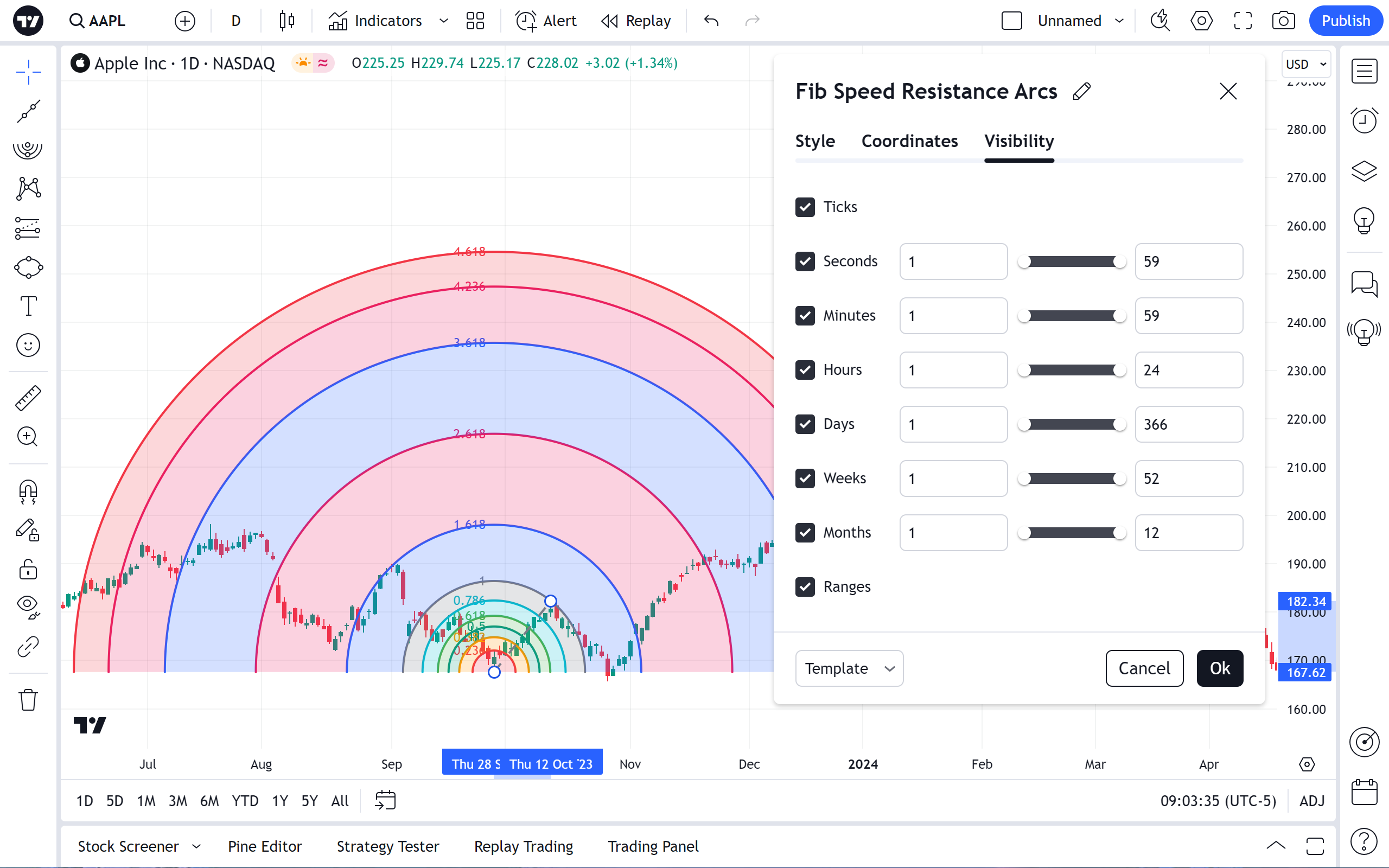Fib Speed Resistance Arcs
Application
Fibonacci Speed Resistance Arcs are used in technical analysis to determine the direction and speed of the trend reversals and also indicate the support/resistance levels. The first step is drawing a trend line between the high and low points of a trend. Then arcs are created and intersect the trend/speed line at the selected distance percentages between the beginning and the end of this trend line. Typical Fibonacci percentage ratios are used however TradingView allows users to manually select whichever percentages they wish to use (up to 11 of them).
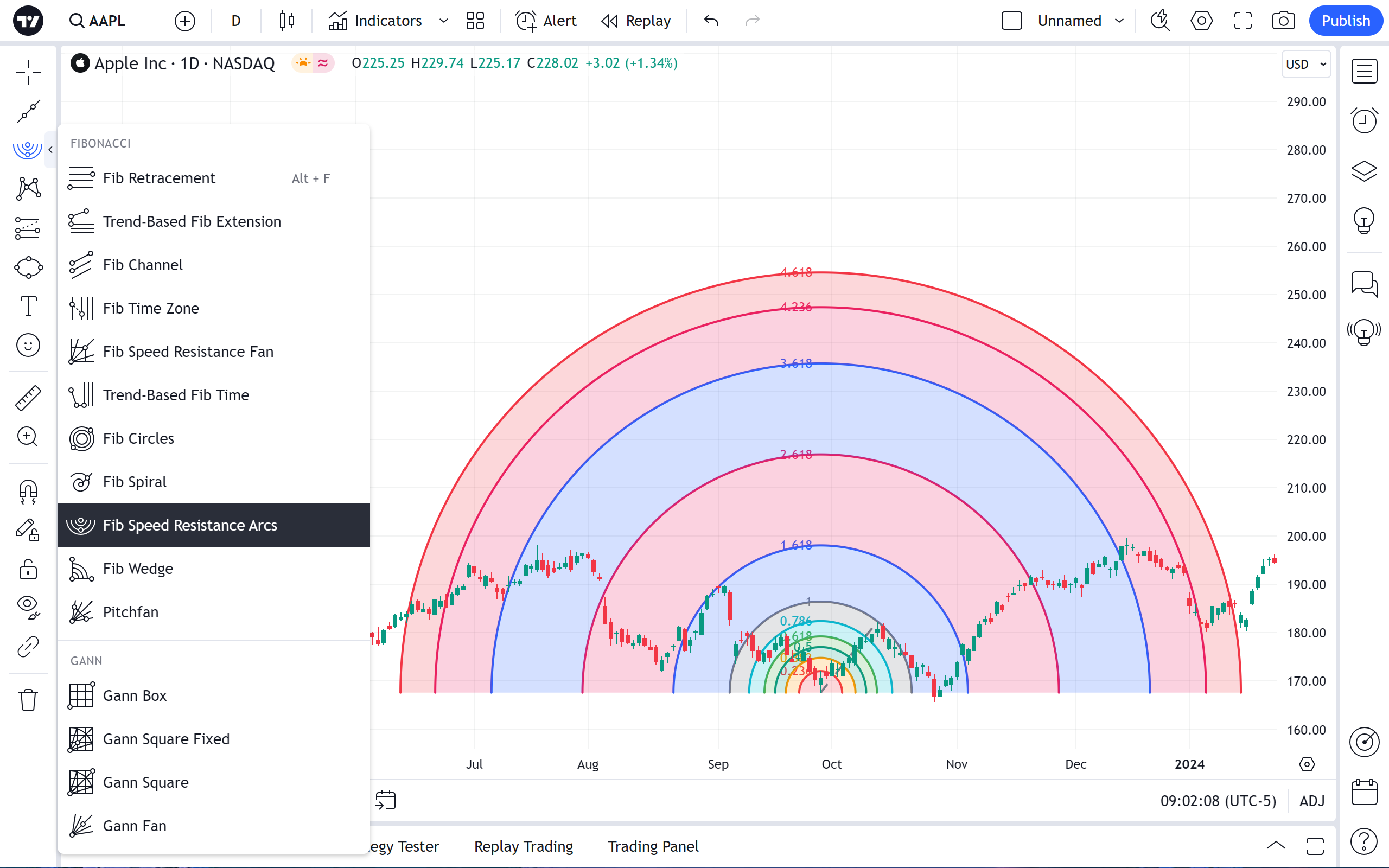
Some of the arcs might not be visible, because of the scale limitations of the chart window. The Fibonacci Speed Resistance Arcs can indicate support and resistance levels. Usually the price remains above the higher arc. If the higher arc is penetrated, prices generally fall to the lower arc, which in many cases, becomes the support level. If prices break below the higher arc, fall to the lower arc, and then begin to rise, the lower arc becomes the resistance level.
Style
In the Style property dialog, it is possible to change the appearance and configuration of a Fib Speed Resistance Arcs and save these custom changes as template if needed:

Trend Line
Checkbox on the left toggles the visibility of the trend line. Switches beside set it's color, opacity, thickness and style.
Also, it is possible to enter a custom value for each line's placement within the Fan.
Additional Levels
Checkboxes on the left toggle visibility of additional arc's levels. Switches beside set their color, opacity and line thickness.
Background
Toggles the visibility and opacity for the background fill between the arc's levels.
Levels
Toggle the visibility of the left, right, top and bottom labels with their values.
Full Circles
This checkbox appends another arc to the existing one, so you can get a full circle instead of an arc.
Coordinates
In the Coordinates properties dialog, you can set precisely the position of the Fib Speed Resistance Arcs by setting it's initial points' position on the price scale (by setting the price) and the time scale (by setting the bar number):

Price 1
Allows for the precise placement of the fib speed resistance arc's first point (Price 1) using a bar number and price.
Price 2
Allows for the precise placement of the fib speed resistance arc's 's second point (Price 2) using a bar number and price.
Visibility
In the Visibility properties dialog you can toggle displaying of the Fib Speed Resistance Arcs on charts of different timeframes.
Allows to configure a drawing to be displayed on particular intraday and daily timeframes on chart. For any timeframe you can select either to show it, or to hide and save these custom changes as template if needed: