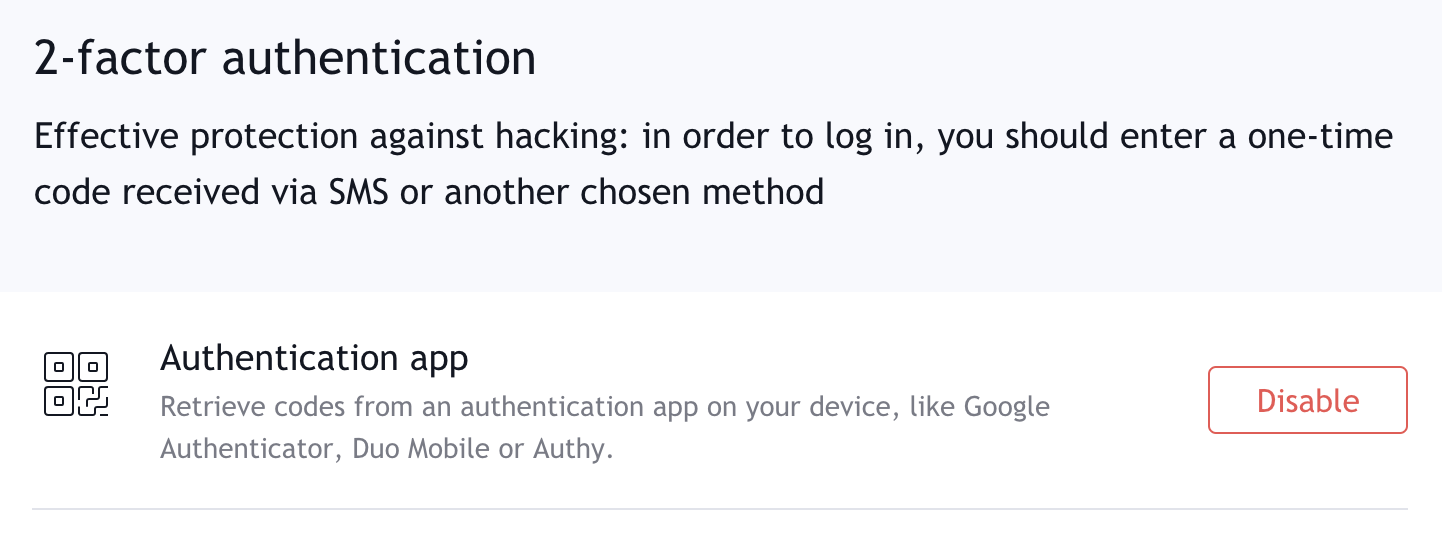How to configure two-factor authentication to my TradingView account
In order to activate two-factor authentication for your TradingView account, you’ll need to go to the Security tab in your Profile Settings. To start using this feature, click Enable.

If you choose to use an authentication app for two-factor authentication, you need to install the third-party app (for example, Google Authenticator, Duo Mobile, Authy, or Microsoft Authenticator) on your phone scan the QR code that will appear in the two-factor authentication settings window on TradingView, and enter the resulting code in the Confirmation code field.
If you have correctly entered the code from the authenticator app, but the system isn’t accepting it, please make sure that your devices are synced and display the same time.

If you choose to receive an SMS verification message for two-factor authentication, you will receive an SMS with a verification code to the phone number linked to your account. If a confirmed phone number is not linked to your account, you will be asked to enter one.
After successfully enabling two-factor authentication, you’ll receive a list of one-time backup codes, which you can use if you don’t have access to a smartphone. Please save these codes in a safe place so you don’t lose access to your account.

If you forget or lose this list of backup codes, you can always generate new ones. Simply click on Generate new codes in the Security tab of your Profile Settings.
To disable two-factor authentication, go to the Security tab within your Profile Settings and select Disable.