How to check all text notes
To view all text notes for a symbol, click on an existing note in the details widget or the Add note button if the selected symbol has no notes yet.
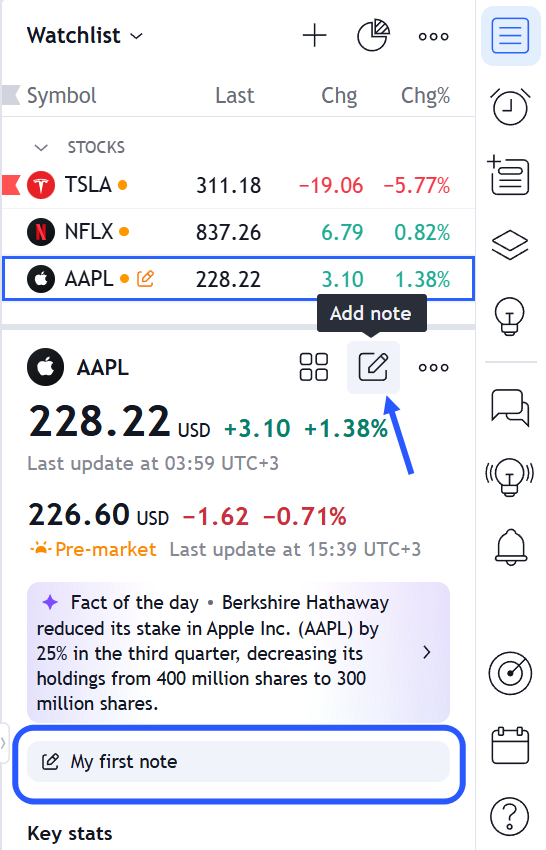
To see the list of symbols that have notes, you can use the All notes button in the upper right corner of the widget.
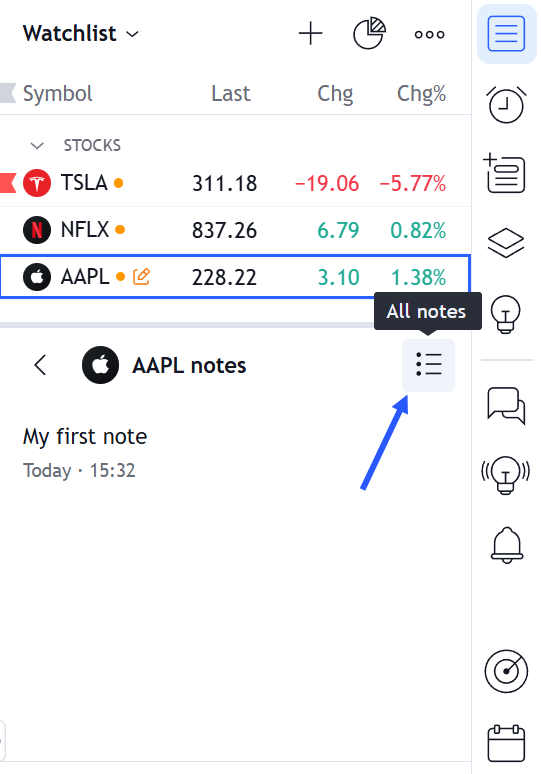
You can also click on one of the symbols to see the associated text notes without changing the symbol on the chart. FYI, symbols with notes have a corresponding icon in the watchlist.
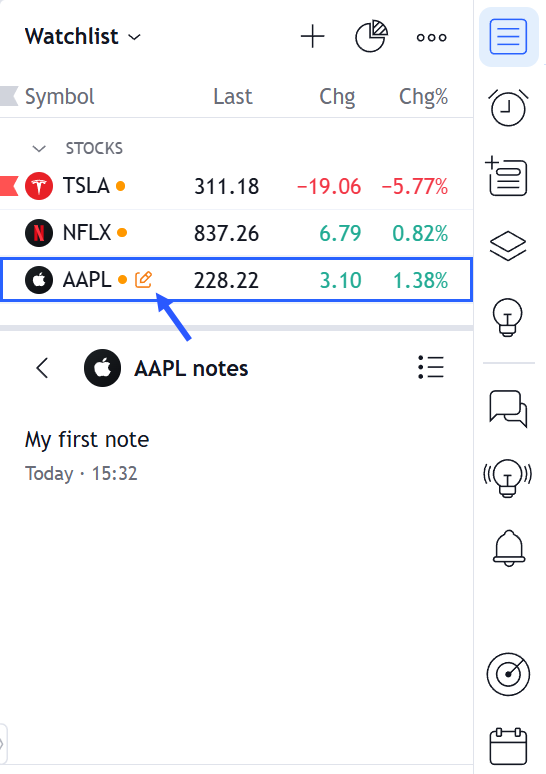
All old notes not associated with a symbol will be collected in the NON-SYMBOL RELATED NOTES group.