What timezone is displayed in alerts?
In the alert pop-up notification, the time is displayed in the timezone of your operating system.

In the alert manager, you can notice the time of alert creation as well as the last triggering record time. Both are displayed in your operating system timezone.
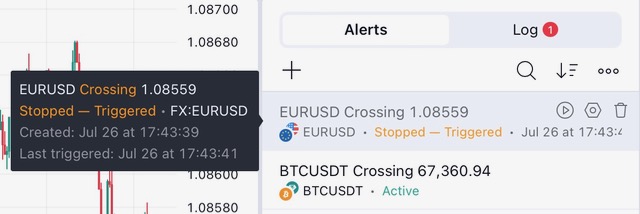
In the alerts log, the time is likewise displayed in your operating system timezone.

The chart timezone can be changed and synchronized with your operating system time. It should be mentioned that the setting doesn’t affect alerts in any way.
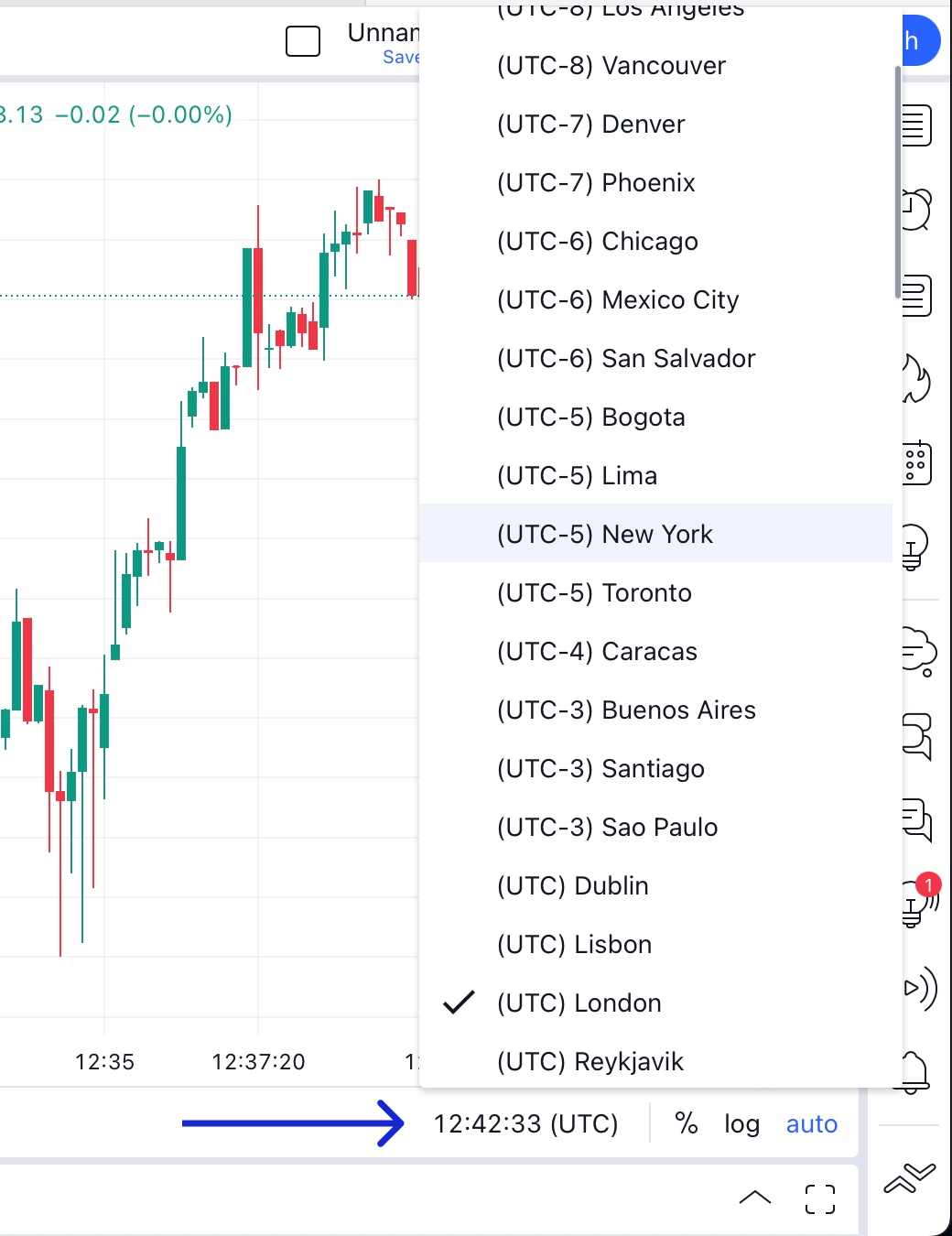
In the alerts log section, you can export alerts log data to a CSV file.
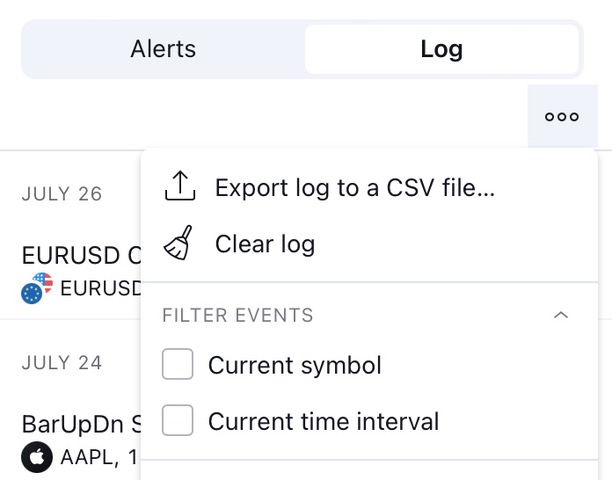
The time in a CSV file is displayed in the UTC timezone and cannot be changed in chart settings. However, you can convert the timezone directly in the file.
