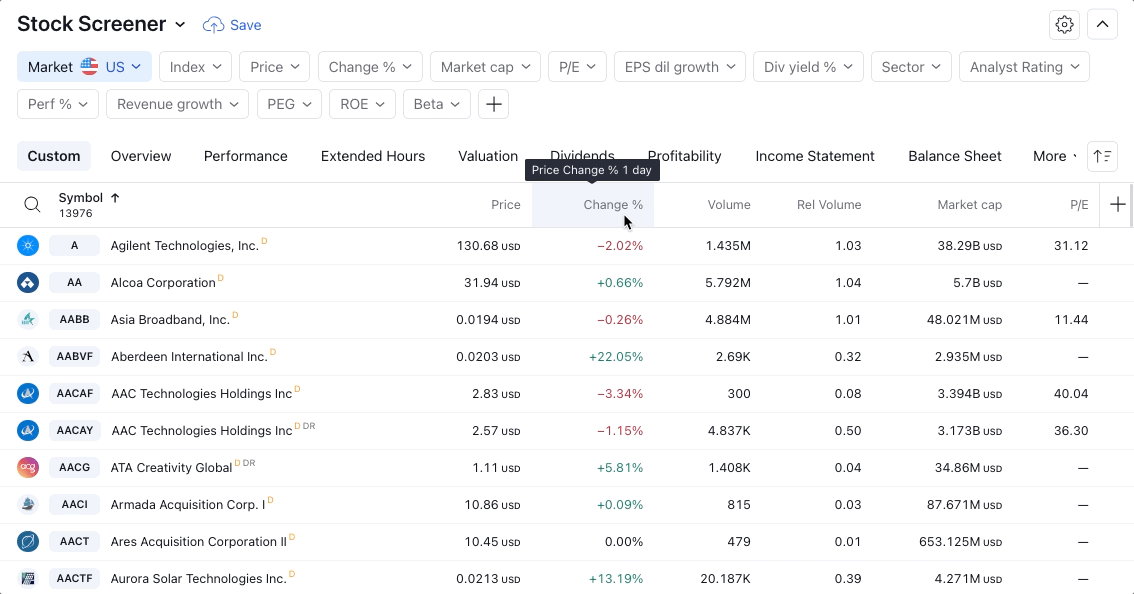How do I change the timeframe in the screener?
Screeners do not have a standard timeframe responsible for all columns. Please note that by default, inactive filters in the top bar have a timeframe of 1 day. If you need to change a filter parameter, click on the filter in the top panel and select the required one:
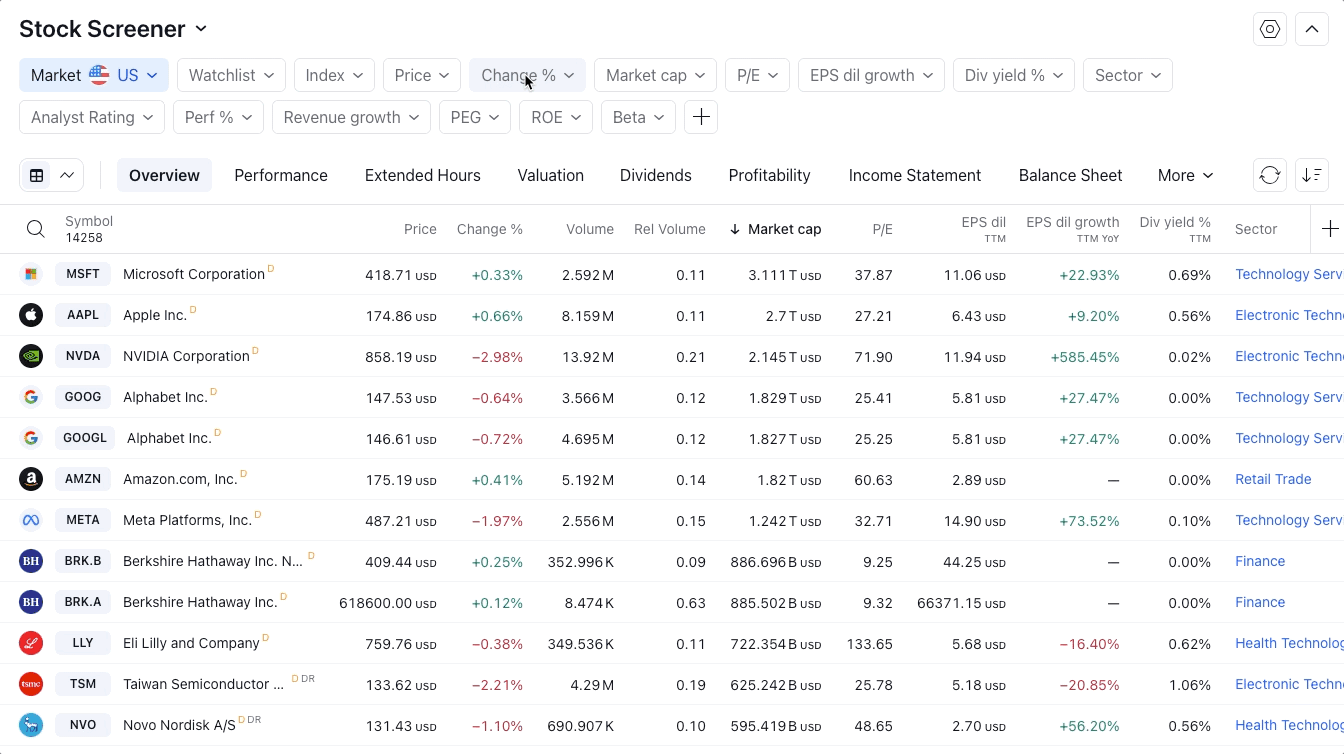
Or you can add a new filter with the required parameter by clicking on the add filter button in the top panel:

The screener table also contains columns with default parameters. For example, the Price Change % column has a time interval of 1 day.

You can change the column parameter by clicking the column header and selecting the action Column settings...
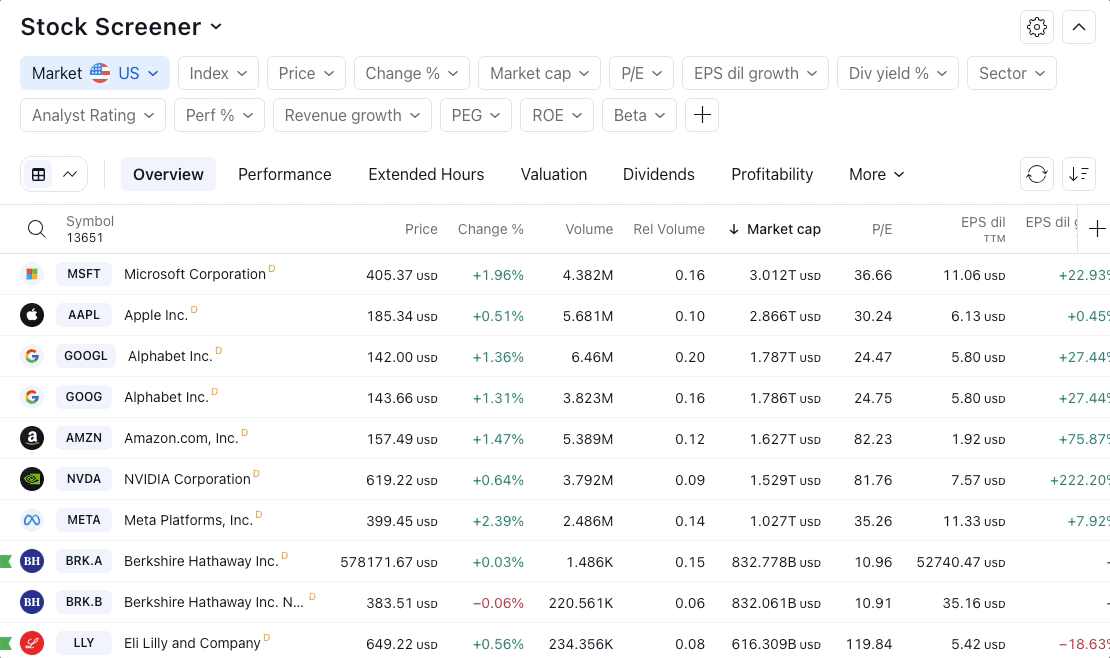
Or add a column to the table with another parameter. For example, in a table, you may have several Price Change columns with different timeframes: