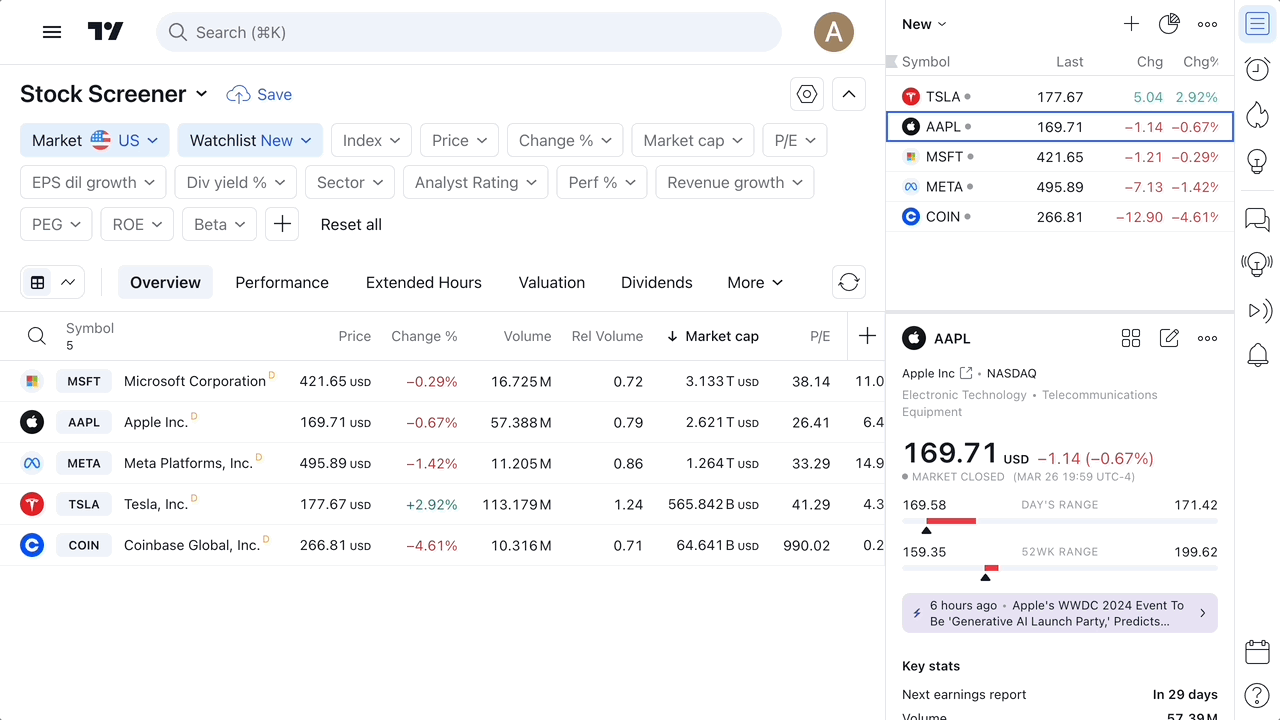How to scan watchlist or flagged list?
The Watchlist filter can be found in the upper toolbar. All colored and custom watchlists are available in the filter list:
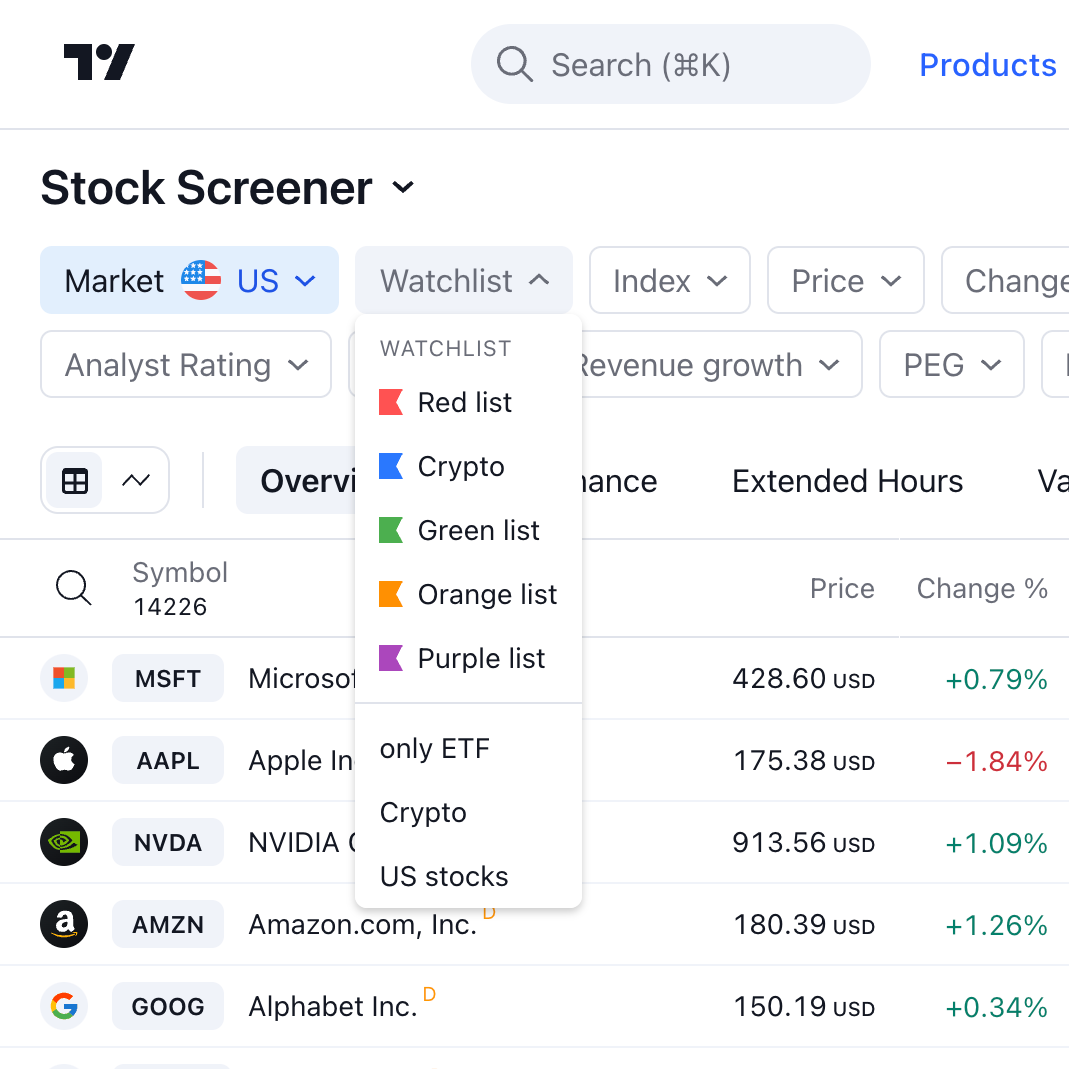
Just select the necessary watchlist, and its instruments will appear in the table — but only if the assets correspond to the screener’s type. For instance, if your watchlist contains stocks and ETFs and you want to open it in the Stock screener, only the list’s stocks will appear in the table. If you select the same watchlist in the ETF screener, you’ll see only its ETFs.

Let’s consider another situation: the watchlist you want to use contains only cryptocurrencies, and you decide to open it in the Stock screener. In this case, you’ll see an empty table.

You can save a screen with the applied Watchlist filter for quick access later.
If you create a new watchlist, it’ll be added to the filter menu.

Note, though: if you delete a watchlist, it’ll also disappear from the Watchlist menu.