Simple steps to Split view mode
In this article, we'll cover the Split view mode, which will help you better organize your workspace while charting. It prevents screeners, calendars, and options widgets from overlapping your chart, allowing for less noise and greater flexibility.
! Note: Split view mode is only available on Supercharts.
To test the convenience of this mode, find the widgets icons on the right toolbar and open the one you need for your analysis.

After the side panel is displayed, press the Move overlay to split-view button.

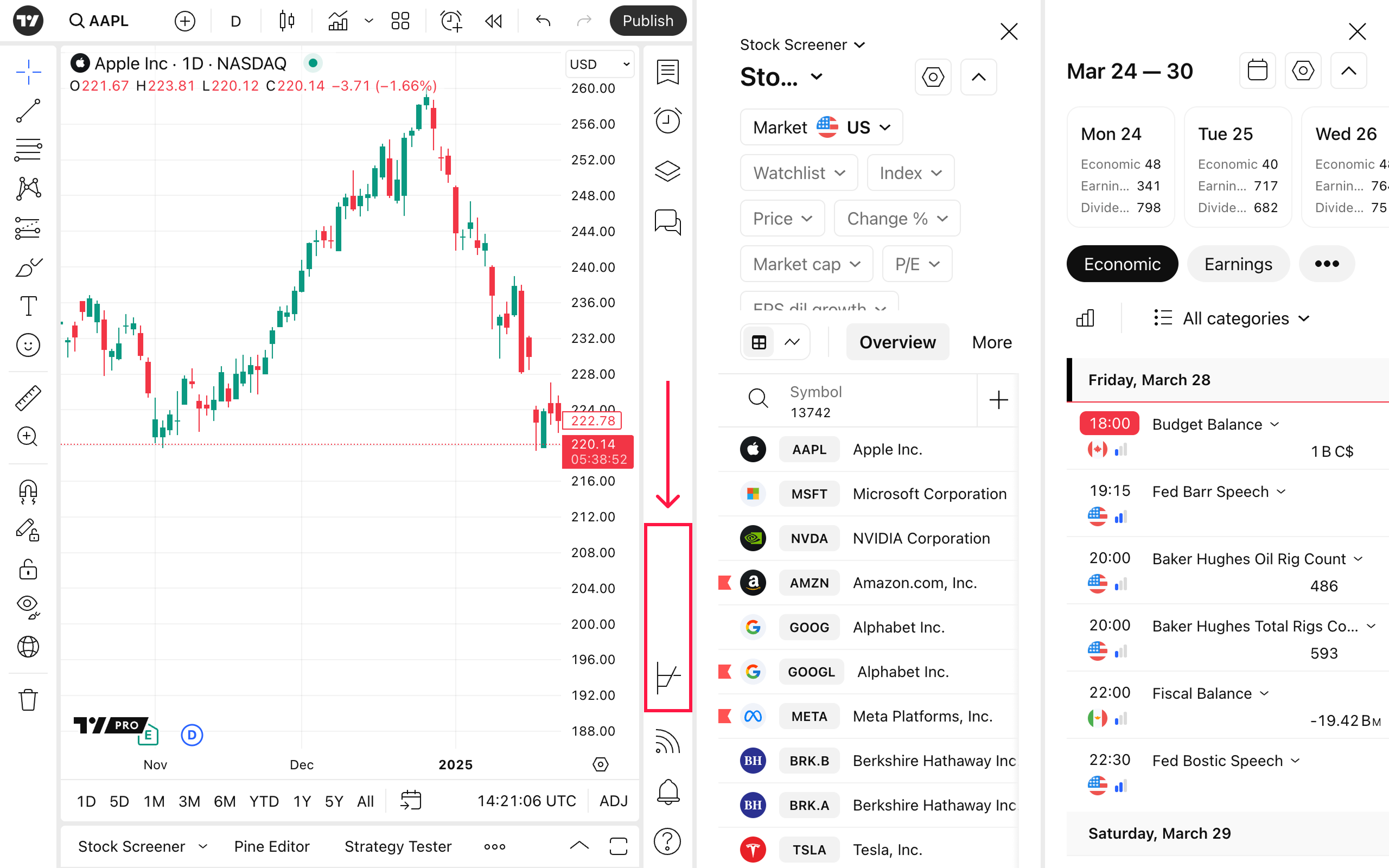
As you see, the widget icons disappear as you split view them.
The size and the order of the widget windows are saved and will reemerge the next time you open the chart.
Also read: